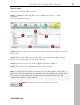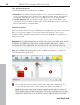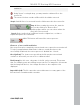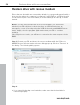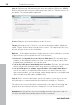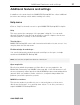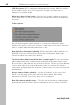User manual
Table Of Contents
- Copyright
- Support
- Preface
- Before You Start
- More about MAGIX
- Introduction
- Quick start
- MAGIX PC Backup MX Overview
- Restore drive with rescue medium
- Transfer service
- Additional features and settings
- Tips & tricks - Problems & solutions
- MAGIX services in detail
- Glossary
- Index
Transfer service 55
www.magix.com
If you saved the backup on a CD/DVD, remove the rescue medium from the
CD/DVD drive once you see this interface and insert the medium with the
(system) drive backup.
The program automatically searches for all backup files and displays them
under "Source". Correspondingly, only those targets will be displayed that are
suitable for restoring.
Step 3: Should the backup of your choice not be displayed automatically, use
the arrow keys in "Source" to select the backup that you want to restore.
Step 4: In "Destination", select the correct hard drive among the ones listed as
well as the drive of your choice. New hard drives are displayed without drive
letters.
Step 5: Start the restore process by clicking on "Restore".
The data of the system backup is restored to the destination and you can
restart your PC. The files are restored to the point in time when the backup
was created.
Warning! After recovering the data, the rescue medium must be removed so
that it is not detected again automatically when the computer is restarted!
Transfer service
You can use the transfer service to transfer your files and programs from the
old, smaller hard drive to the new, larger one. A transfer can also become
necessary, if you suspect that your old hard drive is about to stop working
properly.
For a hard drive transfer, please proceed as follows:
Step 1: Create a rescue medium in the "Additional Features" area of MAGIX PC
Backup MX. It includes the program for the transfer service as well as for
restoring the drive.
Step 2: Connect the new hard drive (target hard drive) to your PC.