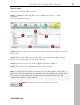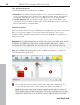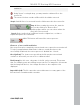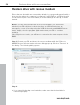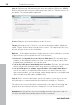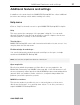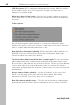User manual
Table Of Contents
- Copyright
- Support
- Preface
- Before You Start
- More about MAGIX
- Introduction
- Quick start
- MAGIX PC Backup MX Overview
- Restore drive with rescue medium
- Transfer service
- Additional features and settings
- Tips & tricks - Problems & solutions
- MAGIX services in detail
- Glossary
- Index
MAGIX PC Backup MX Overview 53
undeletion.
Using "Insert" or drag & drop, you may transfer a deleted file to the
restore list.
The restore list that contains all files which should be restored.
Step 2: Add all files to be restored from the file browser into the restore list.
Step 3: After creating the restore list, start the
process by clicking on "Restore files".
A dialog opens where you can select where the
file(s) are to be restored.
Step 4: Select a drive that is different from the original one, so that no
required file parts are overwritten.
Quit: This button will cancel the restore process.
Chances of successful undeletion
Not every file may be completely restored, and some cannot be restored at all.
To help you approximate what kind of chances certain files have to be
successfully undeleted, the restore process is divided into 3 levels:
Good (yellow): The chances are good that the file may be restored and
continue to be used if you restore it to a different drive.
www.magix.com
Bad (
orange): In this case, only parts of the file can be rescued. This means
that, for example, parts are missing from a text file. For image files, this means
that the image will be lost, since image files have to be complete to be
displayed.
Impossible (red): The file cannot be restored because too many parts of the
file have been overwritten with new data.