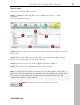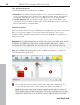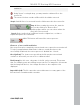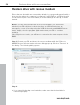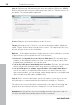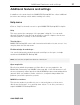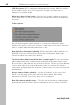User manual
Table Of Contents
- Copyright
- Support
- Preface
- Before You Start
- More about MAGIX
- Introduction
- Quick start
- MAGIX PC Backup MX Overview
- Restore drive with rescue medium
- Transfer service
- Additional features and settings
- Tips & tricks - Problems & solutions
- MAGIX services in detail
- Glossary
- Index
52 MAGIX PC Backup MX Overview
Two deletion methods
The following deletion
methods are available:
Gutmann: This deletion method requires a lot of time, but it qualifies as the
most secure method, as 35 passes are carried out, and data to be erased is
overwritten with random sequences of numbers before it is erased again.
Pseudo-random: With this deletion method, you can securely delete your
data, but it doesn't require as much time as the Gutmann method, since less
passes are made to overwrite data.
Undelete in detail
Have you deleted files from your Windows recycling bin by accident, and would
like to restore these again? You can try it with this function. The sooner
undelete will be attempted after deletion, the more probable it is that the file
may be rescued.
Warning!It is recommended that you restore files not to the same drive, but to
a different one. Otherwise file rescue could overwrite disk space, which
contains part of the original file. As a result, the file can't be fully restored.
Step 1: In MAGIX PC Backup MX, select "Additional Features -> Undelete".
The following dialog will open:
The file browser where all files which were deleted are displayed. The
colors indicate the chances for restoring the data (view page 53).
Note: Deleted files may have strange symbols and numbers in front of
their original names in the file browser. These are created by the system
during the deletion process and will no longer appear after successful
www.magix.com