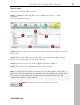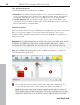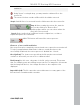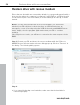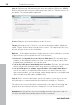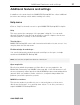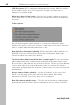User manual
Table Of Contents
- Copyright
- Support
- Preface
- Before You Start
- More about MAGIX
- Introduction
- Quick start
- MAGIX PC Backup MX Overview
- Restore drive with rescue medium
- Transfer service
- Additional features and settings
- Tips & tricks - Problems & solutions
- MAGIX services in detail
- Glossary
- Index
MAGIX PC Backup MX Overview 51
Data shredder
Here's how to delete data securely:
Step 1: In MAGIX PC Backup MX, select "Additional Features -> Data
Shredder".
The following dialog opens:
Step 2:Select the data in the file browser (1 in the illustration), which you would
like to erase.
Step 3: Click "Insert" (2) to transfer the data to the deletion list (3) (or drag &
drop them). Everything in this list will be deleted.
www.magix.com
Step 4: Select
the method of deletion (4) that should be applied.
Step 5: Click "Delete files" (5) and the data will be deleted.
Note: To delete the free space on a drive, the "Free drive space" entry in the
file browser (which is present for every drive) must be added to the deletion list.
This way you can be sure that the space that is freed and which may still
contain data, will be securely deleted.
Quit: This button will cancel the deletion process.