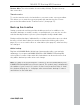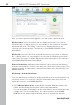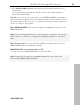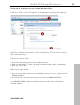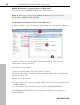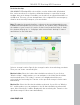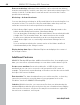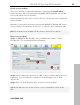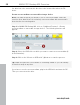User manual
Table Of Contents
- Copyright
- Support
- Preface
- Before You Start
- More about MAGIX
- Introduction
- Quick start
- MAGIX PC Backup MX Overview
- Restore drive with rescue medium
- Transfer service
- Additional features and settings
- Tips & tricks - Problems & solutions
- MAGIX services in detail
- Glossary
- Index
MAGIX PC Backup MX Overview 47
Real-time backup
With MAGIX PC Backup MX, selected files or entire folders with all included
files can be monitored, so that they will be backed up to a specified storage
medium after each change. Preferably you should use an external hard drive or
a USB stick. This way, you are independent of the original PC in an emergency
situation and can easily transport your saved data.
Note: The data in the monitoring lists continues to be saved immediately even
if MAGIX PC Backup MX has not been started. The symbol (tray) is displayed in
the taskbar of your screen if it is active. If there is any transfer activity, a small
info window will pop up, i.e. it displays when an automatic backup is started
and finished on the hard drive.
www.magix.com
Select a storage location: Specify the storage location for monitoring your data.
Then you can create a monitoring list.
Monitor folder: Select the folders that should be monitored. If you click on
"Monitor folder", a dialog where you can navigate to the folder that should be
monitored will open. The folders' content is not displayed until they are
selected in the monitoring list. Transfer to the specified storage location starts
immediately.
Monitor file: Select the files that should be monitored. If you click on "Monitor
file", a dialog where you can navigate to the file that should be monitored will
open. After selecting it, it will be displayed in the monitoring list. Transfer to the
specified storage location starts immediately.