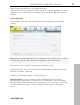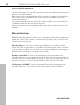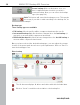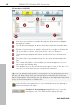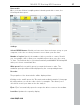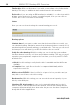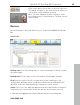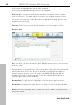User manual
Table Of Contents
- Copyright
- Support
- Preface
- Before You Start
- More about MAGIX
- Introduction
- Quick start
- MAGIX PC Backup MX Overview
- Restore drive with rescue medium
- Transfer service
- Additional features and settings
- Tips & tricks - Problems & solutions
- MAGIX services in detail
- Glossary
- Index
40 MAGIX PC Backup MX Overview
F
iles that are highlighted in yellow were changed.
Files that are highlighted in black were not changed.
Restore: Once you have checked the data that you wish to restore, please
click on "Restore". The data will be restored to the original storage location.
If a more recent version of this data exists, a dialog will pop up and you can
decide how to proceed.
Save as: Click here to restore the files/folder to a new storage location.
Restore drive
Only one drive can be restored at a time. Multiple drives have to restored one
after the other.
System drive
s as a special case: The system drive cannot be restored via this
function because it is in use. A rescue medium is required that enables a
specific restore function. You can create it in MAGIX PC Backup MX via
"Additional Features" (view page 49). You'll find a detailed description in
"Restore
drive with rescue medium".
Backup time: To limit the list of backups, you can enter a period of time.
Destination: Determine the drive where you want to restore the backup data.
Note: If the selected target drive contains any data, it will be overwritten and
cannot be saved.
www.magix.com