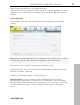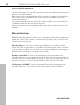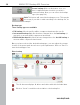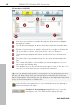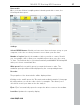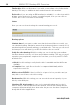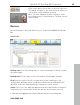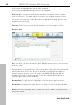User manual
Table Of Contents
- Copyright
- Support
- Preface
- Before You Start
- More about MAGIX
- Introduction
- Quick start
- MAGIX PC Backup MX Overview
- Restore drive with rescue medium
- Transfer service
- Additional features and settings
- Tips & tricks - Problems & solutions
- MAGIX services in detail
- Glossary
- Index
38 MAGIX PC Backup MX Overview
Finalize di
sc: Click on this button if you wish your medium to be finalized after
burning. This way, no additional data can be burned to this medium.
Delete disc: If you are using an RW medium (re-writable), i.e. a disc from which
all data can be deleted so it can be overwritten again, then you can click on
"Delete disc" here to reformat it for burning.
Status
Here you can see how far along the current burning process is.
Burning options
Simulate burn: If you want to make sure that the burn will be successful, you
can simulate burning. Simulation means that the burner behaves exactly as if it
was burning without actually writing to your blank disc. This way you can test if
the burn process will destroy your CD should it not be successful.
Verify disc after burning: With this setting you can check that your medium
has been burned correctly or if there are problems reading. This way you won't
experience any unpleasant surprises the next time you need your CD or DVD
and their files.
Quick: Use this setting to verify that the disc is readable and that all files are
available.
Comple
te: Here, each file on the disc is compared individually with its
respective source file.
Multi-session CD/DVD: If there's still a lot of space left on your disc and you
may wish to use it later, select this setting.
Overburn disc: With this setting you can exceed the actual capacity of your
disc by a few kilobytes.
Shutdown PC after burning: In case you've started burning and you don't
want to have to wait around until it has finished, activate this setting and the
computer will automatically shut down after the process has been completed,
along with all other applications.
www.magix.com