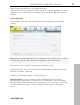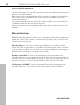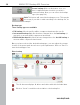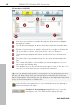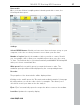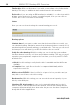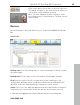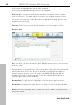User manual
Table Of Contents
- Copyright
- Support
- Preface
- Before You Start
- More about MAGIX
- Introduction
- Quick start
- MAGIX PC Backup MX Overview
- Restore drive with rescue medium
- Transfer service
- Additional features and settings
- Tips & tricks - Problems & solutions
- MAGIX services in detail
- Glossary
- Index
MAGIX PC Backup MX Overview 37
Burn media
Once you ha
ve finished compiling data for burning and wish to start, the
following window opens:
Settings
Select CD/DVD burner: Should you have more than one burner set up on your
computer, select the one that you want to use to burn your disc here.
Number of copies: Specify the number of discs you wish to create. Should
you, for example, wish to burn your compilation three times onto disc, enter
"3" here. The finished disc is ejected automatically and MAGIX PC Backup MX
asks you to insert a new blank disc.
www.magix.com
Writ
e speed: Select at which speed you want the burner to write. The
maximum speed possible will be displayed by the corresponding burner.
Recorder
The properties of the inserted disc will be displayed here.
Clicking on the small i opens the "Recorder and media information" (view page
62) dialog where you can do a disc check, for
example. This allows you to
check how secure your data on the disc really is.
Eject: "Eject" automatically opens the respective drive to remove the medium.
Load disc: Updates the capacity display.