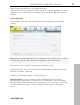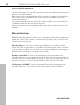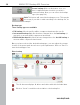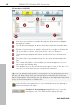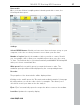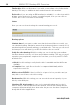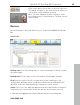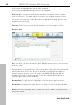User manual
Table Of Contents
- Copyright
- Support
- Preface
- Before You Start
- More about MAGIX
- Introduction
- Quick start
- MAGIX PC Backup MX Overview
- Restore drive with rescue medium
- Transfer service
- Additional features and settings
- Tips & tricks - Problems & solutions
- MAGIX services in detail
- Glossary
- Index
36 MAGIX PC Backup MX Overview
File backup to CD/DVD
Use these two arrows to navigate through the file browser by flipping
through the folders.
The file browser displays all drives and folders with their included data.
Click the "Insert" button to add the selected file or folder to the burn list
(4). If you wish to remove a file from the list, click on "Remove".
The burn list that displays all folders and files that are to be burned to
disc.
The future title of the medium. Click into the entry field and adjust the
title.
The format description of the medium you inserted appears once it is
detected in the burning drive.
This display lets you check how much free space is left on the disc. You
can also see how many files are currently in the burn list.
Tip: You can add files and folders to the burn list not only by pressing "Insert",
but also via drag & drop: Select the desired files, hold down the left mouse
button and drag the selected files into the window on the right-hand side. Now
let go of the mouse button to add the files.
In the file filter (view page 62) you can exclude files from the backup or
limit
the backup to file types.
Continue to the burning process: Click here to start the
burning process. The "Burn media" dialog will open.
www.magix.com