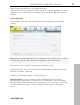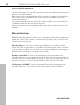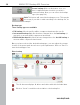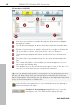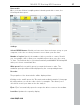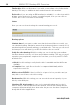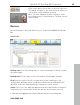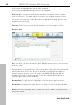User manual
Table Of Contents
- Copyright
- Support
- Preface
- Before You Start
- More about MAGIX
- Introduction
- Quick start
- MAGIX PC Backup MX Overview
- Restore drive with rescue medium
- Transfer service
- Additional features and settings
- Tips & tricks - Problems & solutions
- MAGIX services in detail
- Glossary
- Index
34 MAGIX PC Backup MX Overview
Create backup: Click on this button once you
have compiled all data for which you wish to
create a backup. Now you can select the backup
type (view page 34).
Quit: This button will cancel the backup process. This may be
necessary if you wish to add something to the backup list, for
example.
Backup type
Three backup types are available:
Full backup: All selected files will be compressed and saved in one file.
Incremental backup: Only files that have changed since the last backup (of
any type) or are new will be compressed and saved.
Differential backup: Only files that have changed since the last full backup or
are new will be compressed and saved.
Once you have selected the desired backup type, you can adjust the storage
location if the preset path doesn't meet your requirements. Click on "Save" to
start the backup process.
Drive backup
The file browser displays all drives and folders with their included data.
Click on "Insert" to add the selected drive to the backup list.
www.magix.com