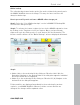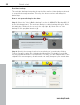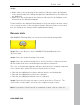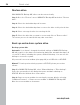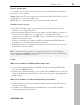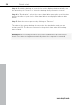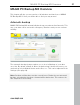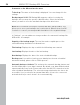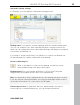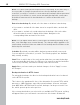User manual
Table Of Contents
- Copyright
- Support
- Preface
- Before You Start
- More about MAGIX
- Introduction
- Quick start
- MAGIX PC Backup MX Overview
- Restore drive with rescue medium
- Transfer service
- Additional features and settings
- Tips & tricks - Problems & solutions
- MAGIX services in detail
- Glossary
- Index
28 MAGIX PC Backup MX Overview
www.magix.com
Comments on the different function areas
To back up: The name of the backup is displayed. You can change it in the
settings.
Backup target: MAGIX PC Backup MX suggests a drive for storing the
backups, but you may also specify a different drive. Select the hard drive
where you want to store the automatic backup via its drive letter.
Note: We recommend selecting an external hard drive (transportable). This
allows you to store your backups at a location that is different from your PC.
You have to connect your transportable hard drive for the regular backups.
In "Settings", you can add more storage media to the automatic backups like
USB sticks, for example.
Capacity of the backup target: The total size and occupied space of the
selected backup destination is indicated here.
First backup: Displays the day on which the full backup was created.
Last backup: Displays the date of the last backup.
Next backup: Displays the date of the next scheduled backup.
Back up now: If you wish to back up your data before the next scheduled
automatic backup, please click on "Back up now".
Automatic backup > Activate: This activates the automatic backup feature and
the first full backup of your data is started. By default, your data will be backed
up automatically every week. Please make sure that the PC is turned on for the
next scheduled data backup. The selected storage destination also has to be
accessible. If you've selected an external hard drive, it has to be connected
and switched on (in case it doesn't do so automatically).