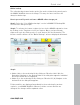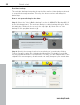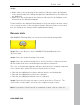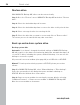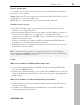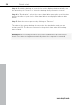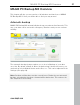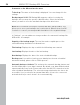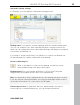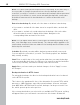User manual
Table Of Contents
- Copyright
- Support
- Preface
- Before You Start
- More about MAGIX
- Introduction
- Quick start
- MAGIX PC Backup MX Overview
- Restore drive with rescue medium
- Transfer service
- Additional features and settings
- Tips & tricks - Problems & solutions
- MAGIX services in detail
- Glossary
- Index
24 Quick start
www.magix.com
Restore drive
With MAGIX PC Backup MX, drives can be restored easily.
Step 1: Go to the "Restore" area of MAGIX PC Backup MX and select "Restore
drive".
Step 2: Select the desired backup via its name.
Step 3: Select the desired backup time to restore the drive to this point in time.
Step 4: Select a storage location for restoring the file.
Step 5: Select the drive that you want to restore and click on "Restore drive".
The restore process is started; this may take some time.
Back up and restore system drive
Back up system drive
Automatic: If you haven't changed the default settings of MAGIX PC Backup
MX with respect to the data to be backed up during the automatic backups, all
of your PC's drives, including the system, will be backed up. You can use this
backup to restore the system.
All you need is a rescue medium (view page 49) on a USB stick or CD/DVD.
Manual: To back up a func
tioning system to CD/DVD, please proceed as
follows:
Step 1: In MAGIX PC Backup MX, select "Manual backup > "Drive backup".
Select the system drive in the dialog that opens and burn a backup to
CD/DVD. Give the finished discs clear names.
Step 2: Create a rescue medium for restoring the system drive by selecting
"Additional Features" > "Create rescue medium" in MAGIX PC Backup MX.
Give the rescue medium a clear name.