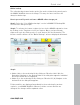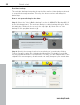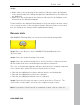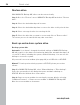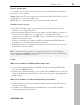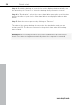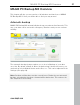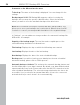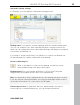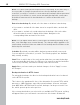User manual
Table Of Contents
- Copyright
- Support
- Preface
- Before You Start
- More about MAGIX
- Introduction
- Quick start
- MAGIX PC Backup MX Overview
- Restore drive with rescue medium
- Transfer service
- Additional features and settings
- Tips & tricks - Problems & solutions
- MAGIX services in detail
- Glossary
- Index
Quick start 23
Step 3:
Ad
d a folder to the monitoring list by clicking on "Monitor folder" (2). Navigate
to the desired folder in the dialog that appears. Individual files in the folders are
not displayed.
Add a file to the monitoring list by clicking on "Monitor file" (3). Navigate to the
desired file in the dialog that appears.
Folders and files are displayed immediately in the monitoring list and are saved
to the storage location of the real-time backups. Whenever folder content and
files are changed, the changes will be updated immediately.
Recover data
With MAGIX PC Backup MX, you can restore deleted and changed files.
Step 1: Go to the "Restore" area of MAGIX PC Backup MX and select
"Recover data".
Step 2: Select the desired backup via its name.
www.magix.com
Step 3: Select
the desired backup time to restore the files to that point in time.
All files/folders that were saved during this backup are listed here.
The color of the data that appears indicates what has been changed compared
to the current date. All the files that are listed can be restored.
Files that are highlighted in red were deleted after the set backup time.
Files that are highlighted in yellow were changed.
Files that are highlighted in black were not changed.
Step 4: Select the files that you want to restore and click on "Restore". The
selected file or folder will be restored to the original storage location.
Note: If you want to restore the file to a different location, click on "Save as".