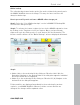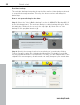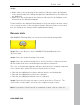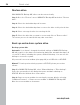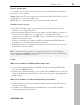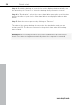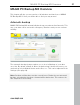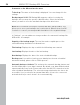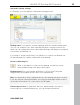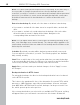User manual
Table Of Contents
- Copyright
- Support
- Preface
- Before You Start
- More about MAGIX
- Introduction
- Quick start
- MAGIX PC Backup MX Overview
- Restore drive with rescue medium
- Transfer service
- Additional features and settings
- Tips & tricks - Problems & solutions
- MAGIX services in detail
- Glossary
- Index
Quick start 21
Online backup
The online backup feature backs up the files and/or folders being monitored to
the MAGIX WebDisk after each change. This way, the latest versions will
always be backed up.
How to proceed if you do not have a MAGIX online storage yet:
Step 1: Select the "Live & Online backup" section in MAGIX PC Backup MX.
The welcome dialog will open.
Step 2: To activate the feature, register for free via the MAGIX registration form
by clicking on the "Register now for free" button. Once you have already
registered, log in by clicking on the "Log in" button (1 in the illustration). The
interface and the buttons in the "Online backup" area are displayed afterwards.
www.magix.com
Step 3:
Add a folder to the monitoring list by clicking on "Monitor folder" (2 in the
illustration). Navigate to the desired folder in the dialog that appears. Individual
files in the folders are not displayed.
Add a file to the monitoring list by clicking on "Monitor file" (3). Navigate to the
desired file in the dialog that appears.
Folders and files are displayed immediately in the monitoring list and are
copied to your MAGIX WebDisk. Whenever folder content and files are
changed, the changes will be updated online.