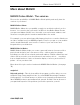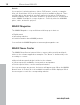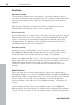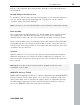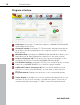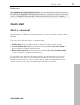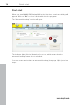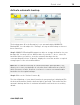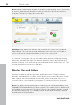User manual
Table Of Contents
- Copyright
- Support
- Preface
- Before You Start
- More about MAGIX
- Introduction
- Quick start
- MAGIX PC Backup MX Overview
- Restore drive with rescue medium
- Transfer service
- Additional features and settings
- Tips & tricks - Problems & solutions
- MAGIX services in detail
- Glossary
- Index
20 Quick start
Note: During a full backup, all data on all drives is backed up. This is necessary
in order to subsequently be able to back up only those files that have been
changed. This process may take some time.
Warning!Please make sure that the PC is turned on for the next scheduled
data backup. The selected storage destination also has to be accessible. If
you've selected an external hard drive, it has to be connected.
In "Settings" (view page 29) you can adjust which data should be backed up
during the automatic backups. By default, all built-in drives are backed up; if
desired, however, you can back up only individual folders and/or files, too. The
storage destination can also be changed.
Monitor files and folders
Saving your data in real time provides double protection. During real-time
backups, individual files or folders (entire drives are not suited because of their
data volume) are monitored and saved either online (view page 41) or to a
second location on a hard
drive (view page 47) whenever they are changed.
Note: The data in the monitoring lists continues to be saved immediately even
if MAGIX PC Backup MX has not been started. The symbol (tray) is displayed in
the taskbar of your screen if it is active. If there is any transfer activity, a small
info window will pop up, i.e. it displays when an automatic backup is started
and finished on the hard drive.
www.magix.com