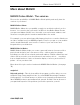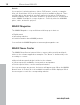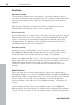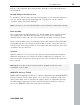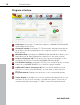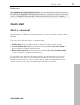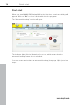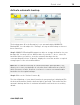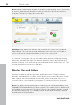User manual
Table Of Contents
- Copyright
- Support
- Preface
- Before You Start
- More about MAGIX
- Introduction
- Quick start
- MAGIX PC Backup MX Overview
- Restore drive with rescue medium
- Transfer service
- Additional features and settings
- Tips & tricks - Problems & solutions
- MAGIX services in detail
- Glossary
- Index
Quick start 19
Activate automatic backup
The backup name (1 in the illustration) is set automatically by MAGIX PC
Backup MX. You can adjust it in "Settings" as long as this backup set has not
been started yet.
Step 1: MAGIX PC Backup MX suggests a drive as storage destination for your
backups (2). You may select a different drive if you wish. To do so, select the
hard drive where you wish to store the automatic backups via the
corresponding drive letter. "Capacity" displays the total size and the occupied
storage space of the selected hard drive.
www.magix.com
Note: We recommend selecting an external hard drive (transportable). This
allows you to store your backups at a location that is different from your PC,
which increases security. However, you have to connect your transportable
hard drive for the regular backups.
Step 2: Click on the "Activate" button (3).
The first full backup of your data is launched; a progress bar is displayed (5 in
the bottom illustration) and the indicator light is green (6). This means that the
automatic backup function is activated and will be executed once a week by
default.