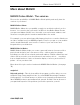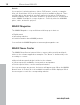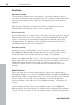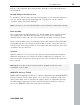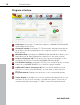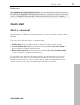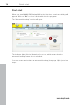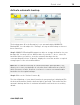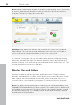User manual
Table Of Contents
- Copyright
- Support
- Preface
- Before You Start
- More about MAGIX
- Introduction
- Quick start
- MAGIX PC Backup MX Overview
- Restore drive with rescue medium
- Transfer service
- Additional features and settings
- Tips & tricks - Problems & solutions
- MAGIX services in detail
- Glossary
- Index
Introduction 15
www.magix.com
pop up. It also displays when an automatic backup is started and finished on
the hard drive.
Backup with password protection
To guarantee that the data can only be restored by you or authorized persons,
you can assign a password (view page 29). This function can be found in
"Settings"
under "Automatic backup".
Note: You have to set the password before you activate the automatic backup.
Data Shredder
The normal method of deleting data, i.e. deleting data via the delete key (and
then emptying the Windows Recycle Bin) is not sufficient for completely
deleting data so that it can't be restored with special data recovery software.
Delete selected data from your hard drive irrevocably using the Data Shredder
(view page 50) (also for external storage media) so that it cannot
be restored.
Sensitive files, which may still be on accessible hard drives and may still not be
overwritten are also deleted.
Undelete
With this function, you can restore files that you deleted using the standard
Windows deletion process: Delete file/folder & empty the recycling bin. You
may rescue files (view page 52) here before they are overwritten by other new
files for
good.
Note: Only those files may be restored whose original file has not been
overwritten, even in part.
MAGIX PC Check & Tuning
MAGIX PC Backup MX includes the computer optimization program MAGIX PC
Check & Tuning. This program allows you to free your notebook or PC from
unnecessary data such as superfluous registry entries or temporary files that
are taking up storage space. Please read the program's help file to find out
how to use MAGIX PC Check & Tuning most effectively.