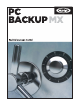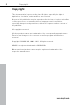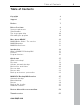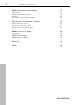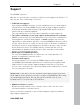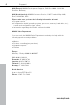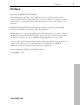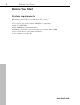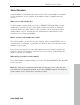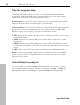Copyright Copyright This documentation is protected by law. All rights, especially the right of duplication, circulation, and translation, are reserved. No part of this publication may be reproduced in the form of copies, microfilms or other processes, or transmitted into a language used for machines, especially data processing machines, without the express written consent of the publisher. All copyrights reserved. All other product names are trademarks of the corresponding manufacturers.
Table of Contents Table of Contents Copyright 2 Support 5 Preface 7 Before You Start System requirements Serial Number Tips for program help Uninstalling the program 8 8 9 10 10 More about MAGIX MAGIX Online World - The services MAGIX Magazine MAGIX News Center 11 11 12 12 Introduction What is MAGIX PC Backup MX? Features Program interface 13 13 14 16 Quick start What is a backup? First start Activate automatic backup Monitor files and folders Recover data Restore drive Back up and restore syst
Table of Contents Additional features and settings Help menu Advanced burning options File filter Recorder and media information 57 57 59 62 63 Tips & tricks - Problems & solutions Check drive for errors Set up free space as drive Show instruction dialog again 66 66 67 68 MAGIX services in detail magix.info MAGIX Online Album MAGIX Website Maker 68 68 69 70 Glossary 72 Index 80 www.magix.
Support Support Dear MAGIX customer, Our aim is to provide fast, convenient, solution-focused support at all times. To this end, we offer a wide range of services: Unlimited web support: As a registered MAGIX customer, you have unlimited access to web support offered via the convenient MAGIX service portal on http://support.magix.net, including an intelligent help assistant, high-quality FAQs, patches and user reports that are constantly updated.
Support Mail (Europe): MAGIX Development Support, P.O. Box 20 09 14, 01194 Dresden, Germany Mail (North America): MAGIX Customer Service, 1105 Terminal Way #302, Reno, NV 89502, USA Please make sure you have the following information at hand: Program version Configuration details (operating system, processor, memory, hard drive, etc.
Preface Preface Welcome to MAGIX PC Backup MX! Although backing up data is very important, it is a topic that tends to be neglected. Only when an important file is lost irrevocably as a result of a hard drive crash, do we realize that we should have been more careful. But it's too late then. MAGIX PC Backup MX finally puts an end to that! It's an all-in-one backup solution for notebook computers, PCs, and netbooks.
Before You Start Before You Start System requirements Operating system: Microsoft Windows XP | Vista | 7 Processor: min. Intel Pentium 400 MHz or equivalent Min. 512 MB RAM Min. 200 MB free hard disk space Graphics card with a screen resolution of at least 1024 x 600 CD or DVD drive for program installation Also suitable for netbooks www.magix.
Before You Start Serial Number A serial number is included with each product. This serial number is required for the installation of the software and enables usage of additional bonus services. What can a serial number do? A serial number ensures that your copy of MAGIX PC Backup MX is clearly assigned to you and only you, and it makes improved and more targeted customer service possible.
Before You Start Tips for program help The "Help" file features hints on how to use the program and additional information. Many important terms are indicated in the text in italics and an explanation to them is reached by clicking on them. Context help: Press the "F1" key at any point in the opened program and the help file will open with the matching topic (context help). Search function: Use the search function to find out information about specific words.
More about MAGIX More about MAGIX MAGIX Online World - The services Discover the possibilities of MAGIX Online World quickly and easily from the comfort of your home! MAGIX Online Album MAGIX Online Album lets you publish your photos and videos directly on the Internet. You can also play your music as MP3s in the Online Album. Create your personal album website in no time with your own Internet address, and showcase everything that's fun about multimedia to the world.
More about MAGIX Catooh If your project is missing pictures, videos, DVD menus, sounds, or samples, then you should have a look at the huge selection available at Catooh. There you'll be able to buy media in excellent quality for low prices: DVD menus, Slideshow Maker styles, decorative elements, 3D power effects, 3D transition series, MAGIX Soundpools, songs, ringtones... Perfectly suited to all MAGIX photo, video, and music projects.
Introduction Introduction What is MAGIX PC Backup MX? MAGIX PC Backup MX is the perfect program for anyone who wants to back up their data regularly. It allows you to archive all of your important data in different ways. You can adjust whether you want MAGIX PC Backup MX to automatically select the files that are to be backed up (preset: all drives) or whether you want to select certain files and folders manually. MAGIX PC Backup MX provides three different data backup methods.
Introduction Features Automatic backup The automatic backup function (view page 27) provides optimal security for your data. By default all drives integrated into the computer system are backed up every week. Regular work stages are saved and can be restored later if required. After the first full backup only data that has been changed since the last backup will be backed up in order to save storage space.
Introduction pop up. It also displays when an automatic backup is started and finished on the hard drive. Backup with password protection To guarantee that the data can only be restored by you or authorized persons, you can assign a password (view page 29). This function can be found in "Settings" under "Automatic backup". Note: You have to set the password before you activate the automatic backup. Data Shredder The normal method of deleting data, i.e.
Introduction Program interface Help menu: (view page 57) Important options for MAGIX PC Backup MX are available in this menu. Automatic backup: (view page 27) The automatic backup feature backs up all drives that are integrated into the computer system on a weekly basis (preset). Manual backup: (view page 32) MAGIX PC Backup MX also allows you to manually back up data ranging from single files to the entire system.
Quick start Restrictions Tip regarding special program versions: This documentation describes the full functionality of MAGIX PC Backup MX. However, you may be using a restricted version of MAGIX PC Backup MX, and full functionality may not be available. Quick start What is a backup? Copying data to a different storage medium to secure this data is called a data backup. There are three different types of data backups: Full backup: All selected files will be compressed and saved in one file.
Quick start First start When you start MAGIX PC Backup MX for the first time, a welcome dialog will appear. Click on "OK" to close it and switch into the program. The "Automatic backup" section will open. The indicator light (1 in the illustration) is not on, which means that the automatic backup feature is not activated. You can create and activate an automatic backup (view page 19) in just a few steps. www.magix.
Quick start Activate automatic backup The backup name (1 in the illustration) is set automatically by MAGIX PC Backup MX. You can adjust it in "Settings" as long as this backup set has not been started yet. Step 1: MAGIX PC Backup MX suggests a drive as storage destination for your backups (2). You may select a different drive if you wish. To do so, select the hard drive where you wish to store the automatic backups via the corresponding drive letter.
Quick start Note: During a full backup, all data on all drives is backed up. This is necessary in order to subsequently be able to back up only those files that have been changed. This process may take some time. Warning!Please make sure that the PC is turned on for the next scheduled data backup. The selected storage destination also has to be accessible. If you've selected an external hard drive, it has to be connected.
Quick start Online backup The online backup feature backs up the files and/or folders being monitored to the MAGIX WebDisk after each change. This way, the latest versions will always be backed up. How to proceed if you do not have a MAGIX online storage yet: Step 1: Select the "Live & Online backup" section in MAGIX PC Backup MX. The welcome dialog will open. Step 2: To activate the feature, register for free via the MAGIX registration form by clicking on the "Register now for free" button.
Quick start Real-time backup The real-time backup feature backs up the files and/or folders being monitored to a specified storage medium. This way, the latest versions will always be backed up. How to set up monitoring for the data: Step 1: Select the "Live & Online backup" section in MAGIX PC Backup MX, (1 in the following picture). The welcome dialog for online backup will open. Close this dialog by clicking on the cross in the top right. (2). Next click on "Live backup" in the program interface (3).
Quick start Step 3: Add a folder to the monitoring list by clicking on "Monitor folder" (2). Navigate to the desired folder in the dialog that appears. Individual files in the folders are not displayed. Add a file to the monitoring list by clicking on "Monitor file" (3). Navigate to the desired file in the dialog that appears. Folders and files are displayed immediately in the monitoring list and are saved to the storage location of the real-time backups.
Quick start Restore drive With MAGIX PC Backup MX, drives can be restored easily. Step 1: Go to the "Restore" area of MAGIX PC Backup MX and select "Restore drive". Step 2: Select the desired backup via its name. Step 3: Select the desired backup time to restore the drive to this point in time. Step 4: Select a storage location for restoring the file. Step 5: Select the drive that you want to restore and click on "Restore drive". The restore process is started; this may take some time.
Quick start Restore system drive If you want to restore your system because it isn't working smoothly anymore, please proceed as follows: Step 1: Start your PC and insert the rescue medium while the PC boots: Insert the CD/DVD or connect the USB stick. MAGIX Restore, a program used for restoring backups, will open. Possible sources of error: If the PC starts up as usual, you may have connected/inserted the rescue medium too late. Restart your PC.
Quick start Step 3: Should the backup of your choice not be displayed automatically, use the arrow keys in "Source" to select the backup that you want to restore. Step 4: In "Destination", select the correct hard drive among the ones listed as well as the drive of your choice. New hard drives are displayed without drive letters. Step 5: Start the restore process by clicking on "Restore". The data of the system backup is restored to the destination and you can restart your PC.
MAGIX PC Backup MX Overview MAGIX PC Backup MX Overview This chapter will give you an overview of all windows and functions of MAGIX PC Backup MX so that you will be able to find your way around. Automatic backup MAGIX PC Backup MX automatically backs up your data at fixed intervals. This way, your data can be restored in emergency situations and you can continue working. The automatic backup feature requires you to do a full backup of your data once first.
MAGIX PC Backup MX Overview Comments on the different function areas To back up: The name of the backup is displayed. You can change it in the settings. Backup target: MAGIX PC Backup MX suggests a drive for storing the backups, but you may also specify a different drive. Select the hard drive where you want to store the automatic backup via its drive letter. Note: We recommend selecting an external hard drive (transportable).
MAGIX PC Backup MX Overview Automatic backup settings In "Settings", you can adjust the automatic backup presets. Backup name: If you haven't created a backup with the current backup name yet, you can change it here. After a backup has been created, however, the name can't be changed, because subsequent backups will always be assigned to this name and backup set. If you want to assign a new name, you will have to create a new backup set. As described above, it will be started with a full backup.
MAGIX PC Backup MX Overview Note: You cannot undo password protection for a backup. In the same way, it is not possible to change the password once the first backup has been created. If you wish to continue to create automatic backups without password protection, you will have to create a new automatic backup with a new name and without a password. As described above, it will be started with a full backup. Data to be backed up: By default, all of the data on all drives is backed up.
MAGIX PC Backup MX Overview remain intact and can be accessed and used after. A file system "merely" determines which system the storage medium (e.g. hard disk/drive) uses to internally store/organize files and folders. Operation doesn't change. Clean up backup Save valuable disk space by combining incremental backups (intermediate stages). Note: When incremental backups are combined, only the latest version of a file is saved. All other file versions are deleted and may not be restored! 1.
MAGIX PC Backup MX Overview A more detailed explanation: The first full backup of a set will not be affected by the backup summation and may be restored at all times. With respect to incremental backups that should be combined, only the latest file versions will be combined and can be restored later. Older files will be deleted permanently. Incremental backups that should not be combined will not be affected by the combination and may be restored at any time.
MAGIX PC Backup MX Overview Create file backup on hard disk Use these two arrows to navigate through the file browser by flipping through the folders. The file browser displays all drives and folders with their included data. Click the "Insert" button to add a selected file or folder to the backup list. If you wish to remove data from the list, click on "Remove". The backup list that displays all of the folders and files that are to be backed up. The future title of the backup.
MAGIX PC Backup MX Overview Create backup: Click on this button once you have compiled all data for which you wish to create a backup. Now you can select the backup type (view page 34). Quit: This button will cancel the backup process. This may be necessary if you wish to add something to the backup list, for example. Backup type Three backup types are available: Full backup: All selected files will be compressed and saved in one file.
MAGIX PC Backup MX Overview The backup list that displays all of the drives that are to be backed up. The future title of the backup. Click into the entry field and adjust the title. The format description of the medium you inserted appears once it is detected in the burning drive. This display lets you check how much free space is left on the disc. You can also see how many files are currently in the burn list.
MAGIX PC Backup MX Overview File backup to CD/DVD Use these two arrows to navigate through the file browser by flipping through the folders. The file browser displays all drives and folders with their included data. Click the "Insert" button to add the selected file or folder to the burn list (4). If you wish to remove a file from the list, click on "Remove". The burn list that displays all folders and files that are to be burned to disc. The future title of the medium.
MAGIX PC Backup MX Overview Burn media Once you have finished compiling data for burning and wish to start, the following window opens: Settings Select CD/DVD burner: Should you have more than one burner set up on your computer, select the one that you want to use to burn your disc here. Number of copies: Specify the number of discs you wish to create. Should you, for example, wish to burn your compilation three times onto disc, enter "3" here.
MAGIX PC Backup MX Overview Finalize disc: Click on this button if you wish your medium to be finalized after burning. This way, no additional data can be burned to this medium. Delete disc: If you are using an RW medium (re-writable), i.e. a disc from which all data can be deleted so it can be overwritten again, then you can click on "Delete disc" here to reformat it for burning. Status Here you can see how far along the current burning process is.
MAGIX PC Backup MX Overview Click on this button if you wish to cancel the process. This brings you back to the start view from where you can reselect a work and burn method. Once you have adjusted the burn settings to meet your requirements, click this button. The burn session will now start. Restore Restore backups of files and drives that you created with MAGIX PC Backup MX. Restore file Backup name: Use the backup name to select the backup set which contains the desired data.
MAGIX PC Backup MX Overview Files that are highlighted in yellow were changed. Files that are highlighted in black were not changed. Restore: Once you have checked the data that you wish to restore, please click on "Restore". The data will be restored to the original storage location. If a more recent version of this data exists, a dialog will pop up and you can decide how to proceed. Save as: Click here to restore the files/folder to a new storage location.
MAGIX PC Backup MX Overview Restore drive: The selected drive is restored by clicking. This process may take some time. Transfer service To use the transfer service for hard drives, you must create a rescue medium. This allows you to start the restore program with transfer function. Please proceed as described under "Transfer service" (view page 55). Back up live & online Saving your data in real time provides double protection.
MAGIX PC Backup MX Overview After you have registered and logged in, you can create a monitoring list. Monitor folder: Select the folders that should be monitored. If you click on "Monitor folder", a dialog where you can navigate to the folder that should be monitored will open. The folders' content is not displayed until they are selected in the monitoring list. The transfer to your MAGIX WebDisk starts immediately. Monitor file: Select the files that should be monitored.
MAGIX PC Backup MX Overview If the indicator light is not on, monitoring is deactivated. Changes are not saved online. If you re-activate monitoring, the current version of the folders and files is saved online immediately. Log out: If you log out, the connection to your MAGIX WebDisk is interrupted and monitoring is stopped. The monitoring list and the current online version of the folders and files are stored. To re-activate monitoring or make changes to the list, you have to log in again.
MAGIX PC Backup MX Overview Set up link to an Internet resource under Windows XP: 1. Open Windows Explorer and select "Extras" > "Connect network drive" (1 in the illustration). The corresponding dialog opens (2). 2. Select "Request online storage or connect to a network server" (2 in the illustration). The "assistant for adding network resources" will open. 3. Follow the instructions of the assistant: Please enter the following in the respective fields: ...
MAGIX PC Backup MX Overview Set up link to an Internet resource under Windows Vista: 1. Click on "Start", select "Computer" and maximize the window that appears. 2. Click on "Assign network drive" (1 in the illustration). The "Connect network drive" dialog will open. 3. Connect network drive: Select the desired drive letter in the dialog in "Drive". Enter the following in "Folder" (2): https://webdav.magix-online.com/backup Click on "Finish" (3).
MAGIX PC Backup MX Overview MAGIX WebDisk as a network drive on Windows 7 You can set up your MAGIX WebDisk as a network drive. Note: All data that is saved on the MAGIX WebDisk this way, will not be monitored by MAGIX PC Backup MX. Set up link to an Internet resource under Windows 7: 1. Click on "Start", select "Computer" and maximize the window that appears. 2. Click on "Connect network drive" (1 in the illustration). The "Connect network drive" dialog will open. 3.
MAGIX PC Backup MX Overview Real-time backup With MAGIX PC Backup MX, selected files or entire folders with all included files can be monitored, so that they will be backed up to a specified storage medium after each change. Preferably you should use an external hard drive or a USB stick. This way, you are independent of the original PC in an emergency situation and can easily transport your saved data.
MAGIX PC Backup MX Overview Remove monitoring: Individual folders and files can be selected and deleted from the monitoring list, in which case they won't be monitored any longer. The version of this file or folder when it was last saved is stored at the location specified for monitoring. Monitoring > Activate/deactivate: You can deactivate monitoring for all files and folders in the monitoring list for a set period of time.
MAGIX PC Backup MX Overview Create rescue medium The rescue medium is especially important for backing up system drives. System backups that were created using MAGIX PC Backup MX can only be restored by using a rescue medium. Drive backups that don't have a restore function can also be restored with this rescue medium. Backups of other drives that were created with MAGIX PC Backup MX can be restored easily in the program via "Restore" > "Restore drive" (view page 40).
MAGIX PC Backup MX Overview If a drive has to be restored, this disc has to be inserted first when the PC boots. Create rescue medium on removable storage device Note: The USB stick that you intend to use as a rescue medium cannot be used for other data. Now it is exclusively a rescue medium with an automatic boot function for restoring data. Step 1: In MAGIX PC Backup MX, click on "Additional Features" >"Create rescue medium on removable storage device".
MAGIX PC Backup MX Overview Data shredder Here's how to delete data securely: Step 1: In MAGIX PC Backup MX, select "Additional Features -> Data Shredder". The following dialog opens: Step 2:Select the data in the file browser (1 in the illustration), which you would like to erase. Step 3: Click "Insert" (2) to transfer the data to the deletion list (3) (or drag & drop them). Everything in this list will be deleted. Step 4: Select the method of deletion (4) that should be applied.
MAGIX PC Backup MX Overview Two deletion methods The following deletion methods are available: Gutmann: This deletion method requires a lot of time, but it qualifies as the most secure method, as 35 passes are carried out, and data to be erased is overwritten with random sequences of numbers before it is erased again. Pseudo-random: With this deletion method, you can securely delete your data, but it doesn't require as much time as the Gutmann method, since less passes are made to overwrite data.
MAGIX PC Backup MX Overview undeletion. Using "Insert" or drag & drop, you may transfer a deleted file to the restore list. The restore list that contains all files which should be restored. Step 2: Add all files to be restored from the file browser into the restore list. Step 3: After creating the restore list, start the process by clicking on "Restore files". A dialog opens where you can select where the file(s) are to be restored.
Restore drive with rescue medium Restore drive with rescue medium Drives that are bootable are scanned by default for corresponding media with a boot function when the computer is restarted. If a CD/DVD or a USB stick with a start function (like a rescue medium) is inserted during PC start-up, it will be started. Note: If you are using a USB stick as a rescue medium, you should test whether your PC searches for boot functions on USB sticks before an emergency occurs.
Transfer service If you saved the backup on a CD/DVD, remove the rescue medium from the CD/DVD drive once you see this interface and insert the medium with the (system) drive backup. The program automatically searches for all backup files and displays them under "Source". Correspondingly, only those targets will be displayed that are suitable for restoring. Step 3: Should the backup of your choice not be displayed automatically, use the arrow keys in "Source" to select the backup that you want to restore.
Transfer service Step 3: (Re)start your PC and insert the boot disc while the PC boots. MAGIX Restore will start and a welcome dialog pops up. Click on "Transfer service" in the dialog. The following dialog appears: Source: Displays all of the hard drives under "Source". Target: Depending on the "Source", only those hard drives will be displayed under "Target" that are large enough for the source. The target thus has to be at least as large as the source hard drive.
Additional features and settings Additional features and settings In addition to the main functions, MAGIX PC Backup MX also offers additional functions and settings, which make working in it easier. Help menu Click on "Help" in the main screen to open MAGIX PC Backup MX's help file. Help This entry opens the start page of the program's help file. You can work through the help file step-by-step and jump to specific chapters via the tree structure (table of contents) on the left-hand side. Tutorial video..
Additional features and settings Hint: To inform the screensharing guests of exactly what is being shown, it is also a good idea to telephone or chat simultaneously. Register as host for a screen transfer 1. If you want to start a screenshare instance yourself, then you have to register as a host first. To do this, open the menu "Share" and then select "Screen transfer as host...". 2. In the dialog you can enter a name for the screen session. Your user account name is used here by default. 3.
Additional features and settings Advanced burning options There are some advanced settings which depend on the disc type chosen. Not all chosen objects are suitable or available for all disc modes. File filter: The file list can also be filtered, e.g. to exclude unwanted temporary files from the burning process. "Use" switches on the filter. The applicable filter options are now displayed. "Configure..." lets you edit the filter options (view page 62).
Additional features and settings UDF file system: UDF is a platform-independent file system. With this setting, the file names can be up to 255 characters in length, and there are no limitations to the path depth. Allow more than 8 folder levels: If your files are saved in folders more than 8 levels deep, then you can use this function to burn them without changing the structure. Folder options: Choose how the paths (folder depths) to your data should behave while burning.
Additional features and settings Burn method: Discs-at-once: During this process, the laser does not "pause" to readjust during burning. The disadvantage of this process is that the medium cannot be used again during another burning session. Track-at-once: This burning process allows another burning session to be added to a previously burned medium (if enough space is available). Switch on burn proof: This setting guarantees continual writing of the medium and ensures successful burning.
Additional features and settings File filter With the help of the file filter you can search for selected file types or exclude them, and you can also limit the search according to file size. Just click a check box in the desired filter and then enter the criteria (file type, exact size(s)). You can also include files according to their archiving information: Place a check if only those files should be included which were changed since the last backup. www.magix.
Additional features and settings Recorder and media information Use the recorder and media information to inform yourself about your burner, the supported formats, and the current medium inserted in the burner. Drive If you have different recording devices installed on your PC, you can select them here to learn more about them. This function can also be used to find out the complete name of the burner, i.e. the manufacturer and version, etc.
Additional features and settings Loaded disc If you have already inserted a medium into the burner, this will display information about it, i.e. which type of medium, how much free space is available, how much free space is available for burning, whether or not the medium can be deleted/overwritten, which read/write speeds are possible, and so on. If you have changed the medium in the drive and want to refresh the view, click here.
Additional features and settings Safety check Checks the quality of a CD/DVD in order to determine how secure your data is. After a certain amount of time, CDs and DVDs can no longer be read properly. The data cannot be accessed if the medium cannot be read. www.magix.
Tips & tricks - Problems & solutions Tips & tricks - Problems & solutions Here you will not only find useful tips & tricks which may help you with your computer, but also some background information. Check drive for errors When transferring data from a source hard drive to a new hard drive, the source hard drive is scanned and checked for errors. If an error message appears, you will have to check the source hard drive for errors.
Tips & tricks - Problems & solutions Set up free space as drive When transferring data from a source hard drive to a larger hard drive, you can determine what you want to do with the newly acquired disk space. You can use it to enlarge a drive or to set up a new one. Errors may occur, however, so that the free disk space cannot be assigned or set up as a drive.
MAGIX services in detail Show instruction dialog again Once installed, MAGIX PC Backup MX displays a number of security queries and instructions in various parts of the program. Each of them can be switched off by clicking the small box at the bottom that says, "Don't show this message again". If you would like to see all these dialogs again, click on "Show all instructional dialogs again". MAGIX services in detail magix.
MAGIX services in detail Let your friends view the contents of your MAGIX.info screen over the Internet on their PCs. Ideal for viewing photos and videos together or for receiving support for questions arising during your creative workflow while using the program (a licensed client will be installed for this purpose). MAGIX Online Album In the MAGIX Online Album you can post your favorite photos online and then send the link to your friends.
MAGIX services in detail The following options are also available: Send e-cards and photo emails Send your photos as unique ecards with great designs or as a photo email to your friends and family. Order photo prints and gifts Order paper prints or great photo gifts from your MAGIX Online Album and have them delivered directly to your home, or pick them up from a photo lab in your area. Delivery time is usually just 2 - 3 days.
MAGIX services in detail MAGIX Website Maker offers everything for the perfect Flash website: Design templates: Numerous high-quality website templates in the latest professional Flash design with pre-finished, customizable subpages, start pages, profile pages, photo pages, video pages, and much more. Text & text effects: Freely positionable text fields with fantastic fonts and animated text effects can be added and individually formatted with ease.
Glossary Glossary A Autostart "Autostart" is a Microsoft Windows function which allows an automatic program start along with system boot. A folder exists, where a list of programs or processes is found, which are executed when Windows is started or a login takes place. Some of the processes and programs are necessary for Windows, while others are optional. B Backup Copying data to a different storage medium to secure this data is called backing up, or creating a backup.
Glossary Browser A browser (also known as web browser, or Internet browser) is a computer program that displays websites. The best-known browsers are Internet Explorer, Firefox, Safari, and Opera. Button Refers to an element of the graphic user interface of a program. The button initiates an action in the program via left mouse click. Button Refers to an element of the graphic user interface of a program. The button initiates an action in the program via left mouse click.
Glossary Double-layer DVDs can consist of one or two storage layers, and both of these can be written to. Video DVDs increase the capacity up to 4.5 or 8.5 GB. During the write and read process, each layer can be accessed without damaging data on the other layer. One of the biggest challenges of development of this medium was making normal DVD players able to playback these discs.
Glossary different computers via a USB connection (portable drives or external hard disk). Hardware The all-encompassing name for all internal components of a computer. For example hard disk, graphics card, mainboard, etc. External peripheral devices are also considered hardware, i.e. printer, scanner, monitor, etc. The synchronization of single hardware components is coordinated by the software. HD DVD The HD-DVD is intended for playback on HD-DVD players and cannot be played on normal DVD players.
Glossary M Menu Menus contain practically all function of a program. They can be opened using a simple mouse click on the corresponding menu. Keyboard shortcuts, if available, are also found at the end of menu entries. The graphical surface of a CD/DVD will also be represented as a menu. Menu bar Almost every program has a menu bar. It can normally be found underneath the title line of the program. A simple mouse click opens a corresponding menu.
Glossary Plug-in Plug-ins are additional programs that expand the functionality of the main program. They are inserted into the main program. Process A process is a running program. You may view all programs being run at the time in the Task Manager. You will see many processes, even if no windows are open. This is because a program may be active without letting it be known. These programs are called "running in the background". R RAM (Random Access Memory) This is a hardware component of a computer.
Glossary Setup In computer jargon, the word "setup" is often applied to different concepts. "Setup", above all in the Microsoft Windows environment, usually indicates the installation and setting up of new programs on the system. That's why the installation file is often named "setup.exe". Once the product is installed, "setup" often translates into a window or dialog that provides the basic settings for the program. Software The name for all non-physical functional components of a computer.
Glossary These devices (storage devices, printers, scanners, etc.) may be connected and recognized while the computer is running. The system is a serial bus system, where individual bits of a data package are transmitted one after the other and not in parallel. A USB controller with USB ports on the computer is required. Data transfer speed is based on the system clock of the USB speed. USB 1.0, for example, has a data rate of 1.5 MBits/s, or up to 12 MBits/s.
Index Index A About MAGIX PC Backup MX Activate automatic backup Additional Features Additional features and settings Advanced burning options Automatic backup Automatic backup settings Autostart 58 18, 19 16, 48 57 59 14, 16, 27 15, 20, 27, 29 72 B Back up and restore system drive Back up live & online Backup Backup destination in NTFS format Backup disc Backup type Backup with password protection Before You Start Blue screen Blu-ray boot-capable Browser Burn media Burn rescue medium Button 24 41 7
Index D Data shredder Data Shredder Dialog Disc types Double-layer Drag & drop Drive backup 15, 51 15 73 73 74 74 34 F Features File backup to CD/DVD File filter Find knowledge & workshops...
Index MAGIX WebDisk MAGIX WebDisk as a network drive on Vista MAGIX WebDisk as a network drive on Windows 7 MAGIX WebDisk as a network drive on XP MAGIX Website Maker magix.info Manual backup Menu Menu bar Monitor files and folders More about MAGIX Motherboard 14 44 46 43 11, 70 11, 57, 68 16, 32 76 76 20 11 76 O Online backup Online Update Open magix.
Index Restore file Restore function Restrictions 39 14 13, 17 S Screenshot Serial Number Set up free space as drive Setup Show instruction dialog again Software Submenu Support System requirements 77 9 56, 67 78 68 78 78 5 8 T Taskbar Tips & tricks - Problems & solutions Tips for program help Transfer service Tutorial video...