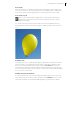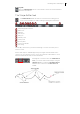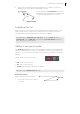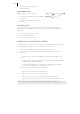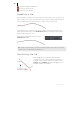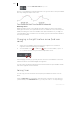2013
Table Of Contents
- Copyright
- Introduction to MAGIX Page & Layout Designer 2013
- Getting Help
- Getting Started
- Document handling
- Starting a new document
- Opening an existing document
- Selected document and title bar
- Control bars
- InfoBar
- Main toolbar
- Rulers
- The status line
- The indicators
- X/Y co-ordinates
- Normal/full screen modes
- Opening a second window
- Changing the zoom value
- Sliding the document within the window
- Changing the page size
- Multi-page Documents
- Double page spreads in multi-page documents
- The current page
- Adding page numbers
- Inserting pages into your document
- Copying and pasting pages
- New page from template
- Duplicate a page
- Moving pages within the document
- Removing pages from your document
- Navigating between pages
- Pages with different sizes and layers
- Page & Layer Gallery
- Saving the document
- Closing the document
- Automatic Backups
- On-screen grid
- Rulers
- Measurement units
- View quality slider
- The constrain key
- Galleries
- Displaying a gallery
- Moving and docking a gallery
- Grouping galleries
- Using galleries
- Selecting items
- Re-ordering items in the gallery
- Searching for an item name
- Adding to a gallery
- Deleting sections from a gallery
- Closing a gallery
- Moving content from previous versions of MAGIX Page & Layout Designer 2013
- Removing a gallery from the workspace
- Restoring the default control bars/galleries
- The Name Gallery
- Naming objects
- Undo and Redo
- Drawing Lines and Shapes
- Drawing a line or shape
- The Freehand & Brush Tool
- Editing lines/shapes with the Freehand & Brush Tool
- The Straight Line & Arrow tool
- The Shape Editor tool
- Extending the line
- Adding a new point handle
- Selecting multiple point handles
- Deleting points
- Moving point handles—Shape Editor Tool
- Smoothing a line
- Constraining the line
- Changing curves
- Changing a straight line to a curve (and vice versa)
- Joining lines
- Splitting a shape
- Changing the line width (thickness)
- Variable width lines
- Line Gallery
- Brushes
- Selecting Objects
- Object Handling
- Moving objects
- Removing objects from the document
- Duplicating and cloning
- Moving objects forward and backwards
- Rotating objects
- Scaling (resizing) objects
- Flipping objects
- Snapping
- Guide Objects and Guidelines
- Grouping and ungrouping objects
- Editing inside groups
- Other types of groups
- Soft Groups
- Alignment
- Copying Styles: Paste Attributes
- ClipView
- Repeating Objects
- Shape Handling
- Distorting Objects
- Page & Layer Gallery
- Color Handling
- The color line
- Applying fill & line colors by drag & drop
- Editing an object’s color
- The Color Editor in detail
- Specifying colors in the Color Editor
- The color models
- Colors on the screen and on the printer
- Local colors and Theme colors
- Theme color schemes
- Creating your own color schemes
- Creating new named colors
- Editing named colors
- Normal colors, Tints, Shades and Linked colors
- Creating a Tint, Shade or Linked color
- The Color Gallery
- PANTONE® Colors
- Text Handling
- The Text Tool
- The Font Menu
- Simple text
- Text in a column
- Text areas
- Text along a curve
- Editing text
- Spell checker
- Find & Replace
- Synchronising text across multiple text objects
- Tabs, Margins and Indents
- Repelling text objects
- Anchored Graphics
- Embedding Graphics
- Applying text attributes
- Changing the font size
- Condensing and expanding characters (aspect ratio)
- Bold & Italic
- Text Underlining
- Justification or text alignment
- Subscript & superscript
- Bulleted Lists
- Numbered lists
- Graphical Bulleted and Numbered Lists
- Line spacing
- Tracking
- Kerning
- Baseline shift
- Paragraph Spacing
- Advanced text properties
- Text Styles
- Indents and Outdents
- Copying text appearances
- Copying/Pasting formatted text (RTF)
- Seeing fonts in use
- Changing text into editable shapes
- The Fonts Gallery
- Fonts and PDF
- Document Font embedding
- Adding Hyperlinks
- Fills
- Transparency
- Bevels
- Shadows
- Contours
- Blends
- Photo Handling
- Introduction
- Photo Objects
- Photo Groups
- Importing Photos
- Photo resolution
- Zero-memory Copies
- The Bitmap Gallery
- Embedded JPEG files
- Blending & Merging photos
- Photo display quality
- Saving & Exporting Photos
- Photo Edit Attributes
- Editing the outline of Photos
- Cropping photos
- Screenshots
- Coloring photos
- Integration with external Photo Editors
- Resize, rotate and position a photo within its frame
- Horizon Straighten
- Viewing a scaled photo at its full size
- Making a photo its full size
- Optimizing Photos and Bitmaps
- Converting objects or drawings to bitmaps
- Photo Documents
- Editing Photo Files
- The Photo Tools
- 3D Extrude Tool
- Printing
- Imagesetting
- Importing and Exporting
- Working with Templates
- Customizing Page & Layout Designer
- Changing the blank template document
- Options in the Utilities menu
- General tab
- Current layer always visible and editable
- Give new objects most recent attributes
- Ask before setting current attribute
- Make groups be transparent as a whole.
- Maintain imported layer names
- Recent file list size
- Marquee Object Selection
- Show Windows compatible text lengths
- Angle constraint
- Nudge size
- Duplication distance
- Grid and Ruler tab
- Internet tab
- Mouse tab
- Page Size tab
- Backups Tab
- Photo Editing
- Tune-ups tab
- Units tab
- View tab
- Control bars
- Menus and Keyboard Shortcuts
- Introduction
- File menu
- New (Standard control bar or Ctrl+N)
- New from Designs Gallery
- Open (Standard control bar or Ctrl+O)
- Open recent
- Close (Ctrl+W)
- Save (Standard control bar or Ctrl+S)
- Save As
- Save All
- Save Template
- Import (Ctrl+Alt+I)
- Export (Ctrl+Shift+E)
- Export JPEG
- Export PNG
- Document Info
- Page Options
- Printer Setup
- Print Options
- Print (Ctrl+P)
- Exit
- Edit menu
- Undo (Standard control bar or Ctrl+Z)
- Redo (Standard control bar or Ctrl+Y)
- Cut (Edit control bar or Ctrl+X)
- Copy (Edit control bar or Ctrl+C)
- Paste (Edit control bar or Ctrl+V)
- Paste in place (Ctrl+Shift+V)
- Paste format/attributes (Ctrl+Shift+A)
- Paste position
- Paste size
- Paste replacing selection
- Paste in current layer
- Paste in place in current layer
- Delete (Edit & Standard control bars or Delete)
- Select All (Ctrl+A)
- Clear Selection / Reset current attributes (Esc)
- Find/Replace (Ctrl+Alt+F)
- Duplicate (Edit control bar or Ctrl+Alt+D)
- Clone (Ctrl+K)
- Pages
- Arrange menu
- Move to Layer in Front (Arrange control bar or Ctrl+Shift+U)
- Bring to Front (Arrange control bar or Ctrl+F)
- Move Forwards (Arrange control bar or Ctrl+Shift+F)
- Move Backwards (Arrange control bar or Ctrl+Shift+B)
- Put to Back (Arrange control bar or Ctrl+B)
- Move To Layer Behind (Arrange control bar or Ctrl+Shift+D)
- Group (Arrange control bar or Ctrl+G)
- Ungroup (Arrange control bar or Ctrl+U)
- Apply soft group (Ctrl+Alt+G)
- Remove soft group (Ctrl+Alt+U)
- Apply/Remove ClipView (Q/Alt+Q)
- Apply opacity mask
- Flatten photo group
- Alignment (Ctrl+Shift+L)
- Join Shapes (Arrange control bar or Ctrl +J)
- Break Shapes (Arrange control bar)
- Combine Shapes (Arrange control bar)
- Convert Line to Shape
- Convert to Editable Shapes (Arrange control bar Ctrl+Shift+S)
- Create Bitmap Copy (Ctrl+Shift+C)
- Fit Text to Curve/Remove Text From Curve
- Repelling and Anchoring
- Repeat on all pages (Shift+Ctrl+Alt+R)
- Stop updating (Shift+Ctrl+Alt+O)
- Utilities menu
- Share Menu
- Window menu
- Clear Selection / Reset current attributes (Esc)
- Multiple Page View
- New View
- Arrange Views
- Cascade
- Arrange Icons
- Control Bars
- Bars
- Quality (Standard control bar)
- Show Printer Colors
- Show Document Tabs
- Full Screen (8 on numeric keypad)
- Show Grid (#)
- Show Guides (1 on numeric keypad)
- Show Print Borders
- Snap to Grid (. on numeric keypad)
- Snap to Guides (2 on numeric keypad)
- Snap to Objects (* on numeric keypad)
- Documents Loaded
- Help menu
- Key shortcuts
- Integrated key shortcut utility
- Index
82
www.xara.com
Once you’ve cut out a piece of a photo, it’s often a good idea to apply a small amount
of feather to blur the edge slightly.
Brush styles
The FREEHAND & BRUSH TOOL can also be used to apply different brush stroke styles
along the path of the line. Instead of being a solid, fixed-width line, you can change it
to be a variable-width line, or one of a near-infinite range of fancy brush styles, like
airbrush, felt tip marker, and many more.
The Straight Line & Arrow tool
This tool makes it easy to draw single segment straight lines and to add arrow heads
and tails to any lines in a way that is much easier and more powerful than doing the
same thing with the
LINE GALLERY.
Drawing & editing straight lines
Simply click and drag on the page to draw a straight line. You can click on any existing
line to select it, and once selected you can click-drag on either end to move the end of
the line around.
Adding arrowheads & tails
The infobar has two dropdown lists on the left which allow you to choose an arrow
head or tail style for each end of the selected line.
Arrow head
Arrow tail
Arrow head/tail size
Reverse path
The slider on the infobar allows you to change the size of the arrow head and tail on
the current selected line. Or you can enter a percentage value into the size text field to
the right of the slider.
Enter a value less than 100% to reduce the size of the arrowhead (and tail), or greater
than 100% to increase. Although the slider only takes the size value up to a maximum
of 800%, you can enter percentage values larger than this into the size text field.