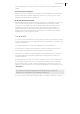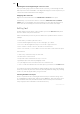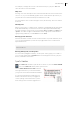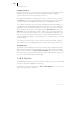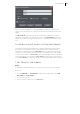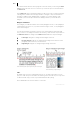2013
Table Of Contents
- Copyright
- Introduction to MAGIX Page & Layout Designer 2013
- Getting Help
- Getting Started
- Document handling
- Starting a new document
- Opening an existing document
- Selected document and title bar
- Control bars
- InfoBar
- Main toolbar
- Rulers
- The status line
- The indicators
- X/Y co-ordinates
- Normal/full screen modes
- Opening a second window
- Changing the zoom value
- Sliding the document within the window
- Changing the page size
- Multi-page Documents
- Double page spreads in multi-page documents
- The current page
- Adding page numbers
- Inserting pages into your document
- Copying and pasting pages
- New page from template
- Duplicate a page
- Moving pages within the document
- Removing pages from your document
- Navigating between pages
- Pages with different sizes and layers
- Page & Layer Gallery
- Saving the document
- Closing the document
- Automatic Backups
- On-screen grid
- Rulers
- Measurement units
- View quality slider
- The constrain key
- Galleries
- Displaying a gallery
- Moving and docking a gallery
- Grouping galleries
- Using galleries
- Selecting items
- Re-ordering items in the gallery
- Searching for an item name
- Adding to a gallery
- Deleting sections from a gallery
- Closing a gallery
- Moving content from previous versions of MAGIX Page & Layout Designer 2013
- Removing a gallery from the workspace
- Restoring the default control bars/galleries
- The Name Gallery
- Naming objects
- Undo and Redo
- Drawing Lines and Shapes
- Drawing a line or shape
- The Freehand & Brush Tool
- Editing lines/shapes with the Freehand & Brush Tool
- The Straight Line & Arrow tool
- The Shape Editor tool
- Extending the line
- Adding a new point handle
- Selecting multiple point handles
- Deleting points
- Moving point handles—Shape Editor Tool
- Smoothing a line
- Constraining the line
- Changing curves
- Changing a straight line to a curve (and vice versa)
- Joining lines
- Splitting a shape
- Changing the line width (thickness)
- Variable width lines
- Line Gallery
- Brushes
- Selecting Objects
- Object Handling
- Moving objects
- Removing objects from the document
- Duplicating and cloning
- Moving objects forward and backwards
- Rotating objects
- Scaling (resizing) objects
- Flipping objects
- Snapping
- Guide Objects and Guidelines
- Grouping and ungrouping objects
- Editing inside groups
- Other types of groups
- Soft Groups
- Alignment
- Copying Styles: Paste Attributes
- ClipView
- Repeating Objects
- Shape Handling
- Distorting Objects
- Page & Layer Gallery
- Color Handling
- The color line
- Applying fill & line colors by drag & drop
- Editing an object’s color
- The Color Editor in detail
- Specifying colors in the Color Editor
- The color models
- Colors on the screen and on the printer
- Local colors and Theme colors
- Theme color schemes
- Creating your own color schemes
- Creating new named colors
- Editing named colors
- Normal colors, Tints, Shades and Linked colors
- Creating a Tint, Shade or Linked color
- The Color Gallery
- PANTONE® Colors
- Text Handling
- The Text Tool
- The Font Menu
- Simple text
- Text in a column
- Text areas
- Text along a curve
- Editing text
- Spell checker
- Find & Replace
- Synchronising text across multiple text objects
- Tabs, Margins and Indents
- Repelling text objects
- Anchored Graphics
- Embedding Graphics
- Applying text attributes
- Changing the font size
- Condensing and expanding characters (aspect ratio)
- Bold & Italic
- Text Underlining
- Justification or text alignment
- Subscript & superscript
- Bulleted Lists
- Numbered lists
- Graphical Bulleted and Numbered Lists
- Line spacing
- Tracking
- Kerning
- Baseline shift
- Paragraph Spacing
- Advanced text properties
- Text Styles
- Indents and Outdents
- Copying text appearances
- Copying/Pasting formatted text (RTF)
- Seeing fonts in use
- Changing text into editable shapes
- The Fonts Gallery
- Fonts and PDF
- Document Font embedding
- Adding Hyperlinks
- Fills
- Transparency
- Bevels
- Shadows
- Contours
- Blends
- Photo Handling
- Introduction
- Photo Objects
- Photo Groups
- Importing Photos
- Photo resolution
- Zero-memory Copies
- The Bitmap Gallery
- Embedded JPEG files
- Blending & Merging photos
- Photo display quality
- Saving & Exporting Photos
- Photo Edit Attributes
- Editing the outline of Photos
- Cropping photos
- Screenshots
- Coloring photos
- Integration with external Photo Editors
- Resize, rotate and position a photo within its frame
- Horizon Straighten
- Viewing a scaled photo at its full size
- Making a photo its full size
- Optimizing Photos and Bitmaps
- Converting objects or drawings to bitmaps
- Photo Documents
- Editing Photo Files
- The Photo Tools
- 3D Extrude Tool
- Printing
- Imagesetting
- Importing and Exporting
- Working with Templates
- Customizing Page & Layout Designer
- Changing the blank template document
- Options in the Utilities menu
- General tab
- Current layer always visible and editable
- Give new objects most recent attributes
- Ask before setting current attribute
- Make groups be transparent as a whole.
- Maintain imported layer names
- Recent file list size
- Marquee Object Selection
- Show Windows compatible text lengths
- Angle constraint
- Nudge size
- Duplication distance
- Grid and Ruler tab
- Internet tab
- Mouse tab
- Page Size tab
- Backups Tab
- Photo Editing
- Tune-ups tab
- Units tab
- View tab
- Control bars
- Menus and Keyboard Shortcuts
- Introduction
- File menu
- New (Standard control bar or Ctrl+N)
- New from Designs Gallery
- Open (Standard control bar or Ctrl+O)
- Open recent
- Close (Ctrl+W)
- Save (Standard control bar or Ctrl+S)
- Save As
- Save All
- Save Template
- Import (Ctrl+Alt+I)
- Export (Ctrl+Shift+E)
- Export JPEG
- Export PNG
- Document Info
- Page Options
- Printer Setup
- Print Options
- Print (Ctrl+P)
- Exit
- Edit menu
- Undo (Standard control bar or Ctrl+Z)
- Redo (Standard control bar or Ctrl+Y)
- Cut (Edit control bar or Ctrl+X)
- Copy (Edit control bar or Ctrl+C)
- Paste (Edit control bar or Ctrl+V)
- Paste in place (Ctrl+Shift+V)
- Paste format/attributes (Ctrl+Shift+A)
- Paste position
- Paste size
- Paste replacing selection
- Paste in current layer
- Paste in place in current layer
- Delete (Edit & Standard control bars or Delete)
- Select All (Ctrl+A)
- Clear Selection / Reset current attributes (Esc)
- Find/Replace (Ctrl+Alt+F)
- Duplicate (Edit control bar or Ctrl+Alt+D)
- Clone (Ctrl+K)
- Pages
- Arrange menu
- Move to Layer in Front (Arrange control bar or Ctrl+Shift+U)
- Bring to Front (Arrange control bar or Ctrl+F)
- Move Forwards (Arrange control bar or Ctrl+Shift+F)
- Move Backwards (Arrange control bar or Ctrl+Shift+B)
- Put to Back (Arrange control bar or Ctrl+B)
- Move To Layer Behind (Arrange control bar or Ctrl+Shift+D)
- Group (Arrange control bar or Ctrl+G)
- Ungroup (Arrange control bar or Ctrl+U)
- Apply soft group (Ctrl+Alt+G)
- Remove soft group (Ctrl+Alt+U)
- Apply/Remove ClipView (Q/Alt+Q)
- Apply opacity mask
- Flatten photo group
- Alignment (Ctrl+Shift+L)
- Join Shapes (Arrange control bar or Ctrl +J)
- Break Shapes (Arrange control bar)
- Combine Shapes (Arrange control bar)
- Convert Line to Shape
- Convert to Editable Shapes (Arrange control bar Ctrl+Shift+S)
- Create Bitmap Copy (Ctrl+Shift+C)
- Fit Text to Curve/Remove Text From Curve
- Repelling and Anchoring
- Repeat on all pages (Shift+Ctrl+Alt+R)
- Stop updating (Shift+Ctrl+Alt+O)
- Utilities menu
- Share Menu
- Window menu
- Clear Selection / Reset current attributes (Esc)
- Multiple Page View
- New View
- Arrange Views
- Cascade
- Arrange Icons
- Control Bars
- Bars
- Quality (Standard control bar)
- Show Printer Colors
- Show Document Tabs
- Full Screen (8 on numeric keypad)
- Show Grid (#)
- Show Guides (1 on numeric keypad)
- Show Print Borders
- Snap to Grid (. on numeric keypad)
- Snap to Guides (2 on numeric keypad)
- Snap to Objects (* on numeric keypad)
- Documents Loaded
- Help menu
- Key shortcuts
- Integrated key shortcut utility
- Index
186
www.xara.com
Adjusting the left and right margin of text on a curve
If you just start typing or place a column of text on a curve, you can change the start
and end position of the red handles. Just drag them along the curve as required. If you
center text it will be between these two margins.
Swapping sides of the line
Right click on the text and select the REVERSE TEXT ON CURVE menu option.
Alternatively, if you reverse the direction of the line (
SHAPE EDITOR TOOL, REVERSE
PATHS
button on the InfoBar), then the text will move to the other side of the line or,
in the case of a closed shape, move from the inside to the outside of the shape.
Editing text
Double clicking on a text object in any tool takes you into the TEXT TOOL and places
the cursor at the click position in the text.
All the normal word processor-style cursor and mouse operations can be used. For
example:
• Click where you want to place the cursor.
• Use the left and right arrow keys to move left, right, up or down.
• Use "Ctrl + left and right arrow keys" to move left or right one word.
• Press "Home" or "End" to move to the start or end of the line.
• Press "Ctrl + Home", or "Ctrl + End" to move to the start or end of the text object.
Text selection:
• "Shift + any" of the above keys to select text
• Double click to select a word
• Triple click selects a whole line of text, or "Ctrl + L"
• Quadruple (4x) click selects a paragraph of text
• Or just drag across the text in the Text Tool to select the text
• "Ctrl + A" will select all the text in the text object (you must be in the
TEXT TOOL.)
If you have a text selection any attribute change will apply only to the selected region
of text. If you have only the cursor in the text, then any attribute change, say selecting
a new color, will only appear when you type new text.
Selecting the whole text object
There is a quick shortcut for selecting the whole text object. Instead of using "Ctrl +
A" or dragging across all the text, simply press the "
ESC" key. This removes the cursor
but selects the whole text (the status line will confirm 1 text object). This makes it
easy to apply an effect or attribute to the whole text story.