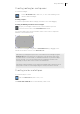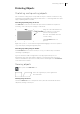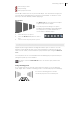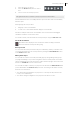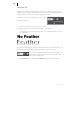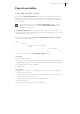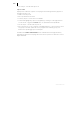2013
Table Of Contents
- Copyright
- Introduction to MAGIX Page & Layout Designer 2013
- Getting Help
- Getting Started
- Document handling
- Starting a new document
- Opening an existing document
- Selected document and title bar
- Control bars
- InfoBar
- Main toolbar
- Rulers
- The status line
- The indicators
- X/Y co-ordinates
- Normal/full screen modes
- Opening a second window
- Changing the zoom value
- Sliding the document within the window
- Changing the page size
- Multi-page Documents
- Double page spreads in multi-page documents
- The current page
- Adding page numbers
- Inserting pages into your document
- Copying and pasting pages
- New page from template
- Duplicate a page
- Moving pages within the document
- Removing pages from your document
- Navigating between pages
- Pages with different sizes and layers
- Page & Layer Gallery
- Saving the document
- Closing the document
- Automatic Backups
- On-screen grid
- Rulers
- Measurement units
- View quality slider
- The constrain key
- Galleries
- Displaying a gallery
- Moving and docking a gallery
- Grouping galleries
- Using galleries
- Selecting items
- Re-ordering items in the gallery
- Searching for an item name
- Adding to a gallery
- Deleting sections from a gallery
- Closing a gallery
- Moving content from previous versions of MAGIX Page & Layout Designer 2013
- Removing a gallery from the workspace
- Restoring the default control bars/galleries
- The Name Gallery
- Naming objects
- Undo and Redo
- Drawing Lines and Shapes
- Drawing a line or shape
- The Freehand & Brush Tool
- Editing lines/shapes with the Freehand & Brush Tool
- The Straight Line & Arrow tool
- The Shape Editor tool
- Extending the line
- Adding a new point handle
- Selecting multiple point handles
- Deleting points
- Moving point handles—Shape Editor Tool
- Smoothing a line
- Constraining the line
- Changing curves
- Changing a straight line to a curve (and vice versa)
- Joining lines
- Splitting a shape
- Changing the line width (thickness)
- Variable width lines
- Line Gallery
- Brushes
- Selecting Objects
- Object Handling
- Moving objects
- Removing objects from the document
- Duplicating and cloning
- Moving objects forward and backwards
- Rotating objects
- Scaling (resizing) objects
- Flipping objects
- Snapping
- Guide Objects and Guidelines
- Grouping and ungrouping objects
- Editing inside groups
- Other types of groups
- Soft Groups
- Alignment
- Copying Styles: Paste Attributes
- ClipView
- Repeating Objects
- Shape Handling
- Distorting Objects
- Page & Layer Gallery
- Color Handling
- The color line
- Applying fill & line colors by drag & drop
- Editing an object’s color
- The Color Editor in detail
- Specifying colors in the Color Editor
- The color models
- Colors on the screen and on the printer
- Local colors and Theme colors
- Theme color schemes
- Creating your own color schemes
- Creating new named colors
- Editing named colors
- Normal colors, Tints, Shades and Linked colors
- Creating a Tint, Shade or Linked color
- The Color Gallery
- PANTONE® Colors
- Text Handling
- The Text Tool
- The Font Menu
- Simple text
- Text in a column
- Text areas
- Text along a curve
- Editing text
- Spell checker
- Find & Replace
- Synchronising text across multiple text objects
- Tabs, Margins and Indents
- Repelling text objects
- Anchored Graphics
- Embedding Graphics
- Applying text attributes
- Changing the font size
- Condensing and expanding characters (aspect ratio)
- Bold & Italic
- Text Underlining
- Justification or text alignment
- Subscript & superscript
- Bulleted Lists
- Numbered lists
- Graphical Bulleted and Numbered Lists
- Line spacing
- Tracking
- Kerning
- Baseline shift
- Paragraph Spacing
- Advanced text properties
- Text Styles
- Indents and Outdents
- Copying text appearances
- Copying/Pasting formatted text (RTF)
- Seeing fonts in use
- Changing text into editable shapes
- The Fonts Gallery
- Fonts and PDF
- Document Font embedding
- Adding Hyperlinks
- Fills
- Transparency
- Bevels
- Shadows
- Contours
- Blends
- Photo Handling
- Introduction
- Photo Objects
- Photo Groups
- Importing Photos
- Photo resolution
- Zero-memory Copies
- The Bitmap Gallery
- Embedded JPEG files
- Blending & Merging photos
- Photo display quality
- Saving & Exporting Photos
- Photo Edit Attributes
- Editing the outline of Photos
- Cropping photos
- Screenshots
- Coloring photos
- Integration with external Photo Editors
- Resize, rotate and position a photo within its frame
- Horizon Straighten
- Viewing a scaled photo at its full size
- Making a photo its full size
- Optimizing Photos and Bitmaps
- Converting objects or drawings to bitmaps
- Photo Documents
- Editing Photo Files
- The Photo Tools
- 3D Extrude Tool
- Printing
- Imagesetting
- Importing and Exporting
- Working with Templates
- Customizing Page & Layout Designer
- Changing the blank template document
- Options in the Utilities menu
- General tab
- Current layer always visible and editable
- Give new objects most recent attributes
- Ask before setting current attribute
- Make groups be transparent as a whole.
- Maintain imported layer names
- Recent file list size
- Marquee Object Selection
- Show Windows compatible text lengths
- Angle constraint
- Nudge size
- Duplication distance
- Grid and Ruler tab
- Internet tab
- Mouse tab
- Page Size tab
- Backups Tab
- Photo Editing
- Tune-ups tab
- Units tab
- View tab
- Control bars
- Menus and Keyboard Shortcuts
- Introduction
- File menu
- New (Standard control bar or Ctrl+N)
- New from Designs Gallery
- Open (Standard control bar or Ctrl+O)
- Open recent
- Close (Ctrl+W)
- Save (Standard control bar or Ctrl+S)
- Save As
- Save All
- Save Template
- Import (Ctrl+Alt+I)
- Export (Ctrl+Shift+E)
- Export JPEG
- Export PNG
- Document Info
- Page Options
- Printer Setup
- Print Options
- Print (Ctrl+P)
- Exit
- Edit menu
- Undo (Standard control bar or Ctrl+Z)
- Redo (Standard control bar or Ctrl+Y)
- Cut (Edit control bar or Ctrl+X)
- Copy (Edit control bar or Ctrl+C)
- Paste (Edit control bar or Ctrl+V)
- Paste in place (Ctrl+Shift+V)
- Paste format/attributes (Ctrl+Shift+A)
- Paste position
- Paste size
- Paste replacing selection
- Paste in current layer
- Paste in place in current layer
- Delete (Edit & Standard control bars or Delete)
- Select All (Ctrl+A)
- Clear Selection / Reset current attributes (Esc)
- Find/Replace (Ctrl+Alt+F)
- Duplicate (Edit control bar or Ctrl+Alt+D)
- Clone (Ctrl+K)
- Pages
- Arrange menu
- Move to Layer in Front (Arrange control bar or Ctrl+Shift+U)
- Bring to Front (Arrange control bar or Ctrl+F)
- Move Forwards (Arrange control bar or Ctrl+Shift+F)
- Move Backwards (Arrange control bar or Ctrl+Shift+B)
- Put to Back (Arrange control bar or Ctrl+B)
- Move To Layer Behind (Arrange control bar or Ctrl+Shift+D)
- Group (Arrange control bar or Ctrl+G)
- Ungroup (Arrange control bar or Ctrl+U)
- Apply soft group (Ctrl+Alt+G)
- Remove soft group (Ctrl+Alt+U)
- Apply/Remove ClipView (Q/Alt+Q)
- Apply opacity mask
- Flatten photo group
- Alignment (Ctrl+Shift+L)
- Join Shapes (Arrange control bar or Ctrl +J)
- Break Shapes (Arrange control bar)
- Combine Shapes (Arrange control bar)
- Convert Line to Shape
- Convert to Editable Shapes (Arrange control bar Ctrl+Shift+S)
- Create Bitmap Copy (Ctrl+Shift+C)
- Fit Text to Curve/Remove Text From Curve
- Repelling and Anchoring
- Repeat on all pages (Shift+Ctrl+Alt+R)
- Stop updating (Shift+Ctrl+Alt+O)
- Utilities menu
- Share Menu
- Window menu
- Clear Selection / Reset current attributes (Esc)
- Multiple Page View
- New View
- Arrange Views
- Cascade
- Arrange Icons
- Control Bars
- Bars
- Quality (Standard control bar)
- Show Printer Colors
- Show Document Tabs
- Full Screen (8 on numeric keypad)
- Show Grid (#)
- Show Guides (1 on numeric keypad)
- Show Print Borders
- Snap to Grid (. on numeric keypad)
- Snap to Guides (2 on numeric keypad)
- Snap to Objects (* on numeric keypad)
- Documents Loaded
- Help menu
- Key shortcuts
- Integrated key shortcut utility
- Index
Page & Layer Gallery 149
Page & Layer Gallery
The Page & Layer Gallery
By default the PAGE & LAYER GALLERY is displayed open on the right hand side of the
Page & Layout Designer window when you open or create a new document. If you
prefer, you can unpin, move, dock or close the gallery - see Galleries (on page 64) for
more information.
If you have previously closed the PAGE & LAYER GALLERY, which is open by
default, you can reopen it by clicking the
PAGE & LAYER GALLERY tab on the
Galleries bar, or press F10.
The
PAGE & LAYER GALLERY lists everything in your document, from the pages and
layers right down to each individual item on the page. It provides a way to select, hide,
lock and re-arrange these items.
It works at many different levels:
PAGES, LAYERS, PRESENTATION STEPS and OBJECTS.
The hierarchy of items is like this:
Pages
Layers/steps
Page items, which may include
groups
Group contents
...etc
Some of the key features of the
PAGE & LAYER GALLERY include:
Page control
• Displays a list of pages
• Pages mode displays a narrow list of page thumbnails for easy page navigation
• Add new page, duplicate, cut, copy and paste or delete pages, single or multiple
• Re-arrange the page order by dragging
• Rename pages
Layer control
• Displays a list of all layers on each page, from the bottom (usually background
layer) to the top most layer
• In a presentation document, displays a list of all presentation steps and layers on
each page, from the first to the last
• Create new layers, delete, re-order and rename layers
• Hide or show layers
• Lock layers (which makes the layer non-editable)