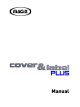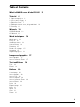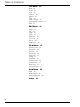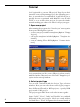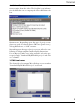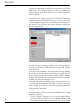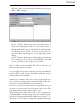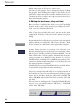User manual
Table Of Contents
8
Tutorial
This side can now be equipped with diagrams and texts.
Usually you will want to include an artist name and a CD/
DVD name. The Playlist (and/or the table of contents) nor-
mally appears on the back of the cover or at the back of the
CD box (inlay).
Insert Text: In order to enter text, click on the Text button
and draw out a text field with the mouse. You can also click
on the template, keep the mouse button pressed, and move
the mouse. If you release the mouse button, a dialog for
the text entry opens.
As with a text processing program, you can write and for-
mat text in the dialog. Enter the title of your CD and the
artist’s name!
To format text, ”highlight” the text in the dialog by pulling
the mouse pointer over the text while pressing down the
mouse button (so that the letters are white and are framed
darkly). The marked text can now be formatted. If you click
on O.K., the text entry dialog closes.
Now the text in the text field appears on the template. You
can click and then shift the text field, or delete it again. In
order change the text later, open the text dialog by double
clicking on the text field.
Insert Graphics: There are three possibilities for loading
graphics or photos:
– via the ”Browse” button, you access the graphic library
provided. The list of pictures can be shifted with the scroll
bar so that all the items can be viewed. You can of course