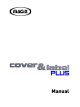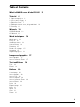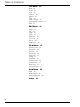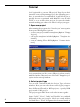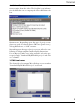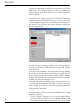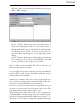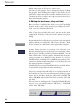User manual
Table Of Contents
6
Tutorial
Let’s begin with a concrete CD project! Even if you don’t
intend to create a CD printing project, the following proce-
dure is nevertheless recommended: It will allow you to
quickly become acquainted with MAGIX cover & label
PLUS so as to realize other projects, because the funda-
mental working procedures are alike for all project types.
1. Open new project
After starting the program, the ”New Project” start-up win-
dow opens offering three options:
– create a new project without templates (Option: ”Empty
Project”)
– call up the templates included (Option: ”Template As-
sistant”)
– scan an existing CD or DVD (Option: ”Scanner Assis-
tant”).
Let’s assume that you’d to create a CD project from scratch,
with label sticker, inlay and cover. Select the ”Empty Project”
option in the start-up window.
2. Select project type
You are now confronted with the Project Type selection
window.. Here you can select from a total of 5 project types:
three different CD and/or DVD projects, a purely DVD
project and a VHS project.
The project types differ from each other in two regards:
Items: ”Label”, ”Cover”, ”Inlay” and ”Booklet” are combined
differently in the project types. Labels are round stickers
for blank discs. ”Cover” designates the front and inside of