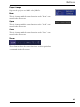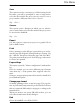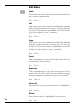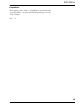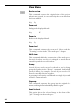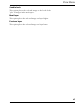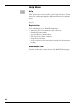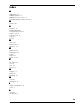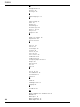User manual
Table Of Contents
23
File Menu
Key: Ctrl + o
Save
This option saves the current project. When saving for the
first time, you will be prompted to enter a name and to
select the file in which the project is to be saved. To save a
project under a different name, select ”Save as”.
Key: Ctrl + s
Save as
This option opens a dialogue in which you are asked to
enter a name and to select the file in which the project is to
be saved on the harddisk.
Key: F12
Export
Use this option to export your project as a graphic file in
JPG or BMP format
Print
Before printing, a print dialogue opens where you can for-
mat the page layout (panel format/landscape format). Use
the “calibrate” function to adjust the page and click “O.K.”
The print preview allows you to check the page on the moni-
tor before it is printed.
Page settings
This option opens the ”Printer configuration” windows dia-
log.
Here for example you can select different paper formats
other than A4 — if the printer drive supports other for-
mats.
However, an appropriate printer drive must be installed on
your Windows system.
Change page format
Normally, printing is done on A4 size pages. The page for-
mat is particularly important for preset CD label stickers
that are organised differently for A4 pages according to the
manufacturer.
When you want to use preset CD label stickers, you can
select the manufacturer in this dialogue.
End
Closes the MAGIX cover & label PLUS.