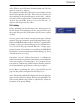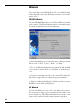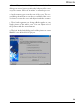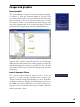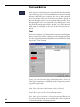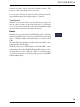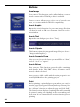User manual
Table Of Contents
17
Images and graphics
Insert graphic
The ”Insert Graphic” button activates the integrated graph-
ics library. To view the elements within it, use the scroll
bar at the bottom of the selection window to flick through
the list of images. The most effective method is to activate
all categories in the series and then see which images may
suit your requirements. You can pull any image from the
preview list via drag & drop onto the working interface.
Search: The ”Search” button allows you to search through
different selectable indexes for usable graphics and photos
and then displays the result in a preview list. You can pull
any image from the preview list via drag & drop onto the
work space.
Insert: Geometr. Form
You can also sketch abstract shapes such as circles or
squares, or frame images within them. Activate the
”Shapes” button to draw a quadrangle or a circle. By double
clicking on a shape, a dialogue opens allowing you to choose
the width and colour of the shape’s borders, as well as be-
ing able to choose whether the shape should be filled in
with a particular colour.