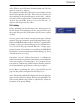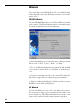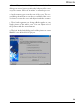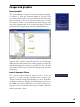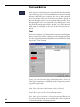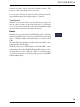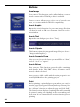User manual
Table Of Contents
15
Work techniques
Zooming
The view can be altered with either the ”+” button (to en-
large the view) and the ”-” button (to reduce the view).
You can also zoom via the menu, which offers the magni-
fying glass, as well as both zoom button commands. You
can also reset the view of a project to the original view when
the project began.
With the magnifying glass, you can draw out a quadrangle
that defines an area to be enlarged.
Reduce or enlarge
To reduce or enlarge an image object, select an object by
clicking on it. Selected images are displayed with a ”frame”
around them.
When you manoeuvre the corner points, the image object
is enlarged or reduced while maintaining its original pro-
portions. By manoeuvring the frame from any other point
other than the corners, the image stretches or compresses
– in a word, distorts.
Grouping
Several objects can be moved or altered as one by being
grouped together via the ”Group” command in the view
menu. This is particularly practical when, for example, the