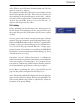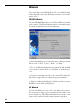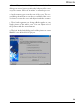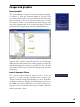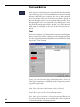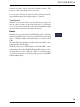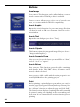User manual
Table Of Contents
14
Work techniques
Work space
The work space in the middle displays a sheet of paper (la-
bel, cover or inlay) as it would appear when printed – as
well as the ”desk surroundings”. You can also drag image
objects or text fields to positions next to the paper as you
would on a real desk while working with such objects.
Projects
New projects are loaded via the ”New” button as well as via
the ”Load” button. When loading, older projects stored on
the harddisk are opened for you to re-edit.
Undoing actions
Sometimes, you may perform an action that, for example,
diminishes rather than improves the quality of the layout.
You can always cancel an action by selecting ”Edit” in the
menu, followed by the ”Undo” option.
Context menu
The menu commands ”Edit” and ”View” and the “Rota-
tion” command for text also allow you to access the so-called
context menu. Right click on an object that’s on the work
space, and then select a command from the list – an ideal
tool for quick editing work.
Special functions such as colouring text can be realised
quickly by selecting the ”properties” option in the context
menu for a text field.