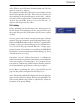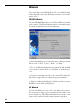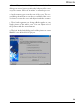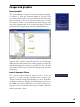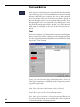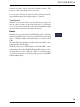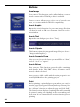User manual
Table Of Contents
12
Wizards
You can easily scan a CD, DVD or a LP cover with the help
of the Wizards. Select the Wizard you want to use via the
menu “File”!
CD/DVD Wizard
Use the CD/DVD Wizard to scan a CD or DVD cover with
your scanner. The Wizard shows how to scan and he helps
to cut the scanned picture in the right way.
1. In the first dialog you can select the project that you would
like to scan: ”Label”, ”Cover”, ”Back”, or ”Inlay”.
2. The second dialog shows how to position the CD or DVD
cover on the scanner. Click on “Acualize” to start the pro-
cess.
3. Now the scanned picure has to be cutted. The third dia-
log shows a page frame to adjust the page boundaries.
4. That’s it. In the forth dialog you load the picture as a new
MAGIX cover & label PLUS-project.
LP Wizard
Use the LP Wizard to scan a LP cover with your scanner.
LP covers are too large to get a complete picture of the cover
in one single scan. The Wizard shows how to scan the cover
in two steps and to fit both scanned pictures together,