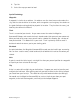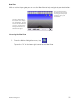Operating instructions
Magellan CrossoverGPS Enhanced POIs 22
Magellan CrossoverGPS Enhanced POIs
Overview
Personal POIs can be created using the Magellan PC Tools and loaded into your Magellan
CrossoverGPS or an optional SD card. The Enhanced POI option provides a way of loading
POIs into the receiver and can then be used to create a route.
Accessing the Enhanced POI Menu
1. From the Main Menu, tap to get to the second page of the Main Menu.
2. Tap the Enhanced POI icon.
Loading an Enhanced POI file
1. Install an SD card with POIs you’ve created using the Magellan PC Tools.
2. Access the Enhanced POI menu.
3. Tap Change My POI file.
4. Tap Select a POI File.
5. Tap on the desired POI file from the list of POI files available.
Displaying/Selecting Categories
1. Load a POI file as described in ‘Loading an Enhanced POI file’.
2. Tap Display Categories.
3. Select categories you want displayed or not displayed went selecting a POI to route
to. (‘X’ will be shown.)
Setting Alarms
1. Load a POI file as described in ‘Loading an Enhanced POI file’.
2. Tap Set Alarms.
3. Tap on those categories you want to be alerted to when approaching. (See Setting
Alert Parameters.)
Setting Alert Parameters
1. Load a POI file as described in ‘Loading an Enhanced POI file’.
2. Tap Alert Parameters.
3. Tap on the category you want set the parameters for.