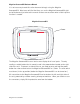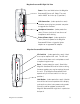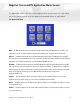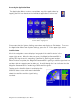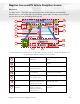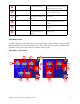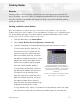Operating instructions
Magellan Crossover Vehicle Navigation Screens 10
Locate Screen (Tap the top bar on the Map screen)
The Locate screen displays information about your present position and provides access to
saving your present position in your address book.
The left side of the screen indicates your
heading, an address for your present position (if
able to calculate), the next and previous street,
as well as the latitude/longitude of your present
position.
The right side of the screen shows a compass,
the elevation (if able to compute) and the speed
you are travelling.
Use the Save button to store your current position into your address book. Tap the “X” in
the upper right corner to return to the Map screen.
Maneuver List Screen (Tap the next maneuver bar on the Map screen)
The Maneuver List screen displays all of the
maneuvers remaining to do to reach your
destination.
Tap on one of the maneuvers to exclude that
maneuver from the route. The maneuver will be
excluded and the route re-calculated.
The bottom of the screen displays from left to
right, the heading, distance to next maneuver,
time to next maneuver and distance for the entire route.
Tap the “X” in the upper right corner to return to the Map screen.
Application Menu Accesses the Application Menu for
additional applications and system
settings.
Enhanced POIs Used to access personal POIs created
with the Magellan PC Toolkit
Trip Planner Used to create a multidestination trip
that can be travelled or saved.
Trip Computer Accesses the trip computer feature
providing information about previous
trips that can be saved.
12
13
14
15