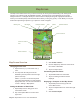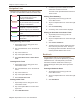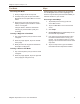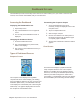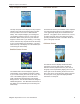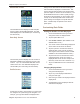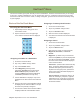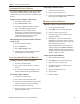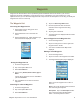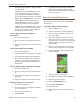Operating instructions
Magellan eXplorist 510 / 610 / 710 User Manual 17
Waypoints
Waypoints are xed locations with a specied longitude and latitude that can be saved to your receiver.
Waypoints can mark a destination, a point along the way to a destination, or a point of reference. In the
eXplorist receiver you can edit saved waypoints with unique names and descriptive icons to help you identify the
waypoint from a list or on the map.
The Waypoint List
Accessing the Waypoint List
1. Tap the Map screen to bring up the Four
Corner Menu screen.
2. Tap the Main Menu icon in the lower left
corner.
3. Tap the Waypoints icon. All the waypoints you
have saved will be displayed as a list.
Sorting the Waypoint List
1. Access the Waypoint list.
2. Tap on the Options Menu icon.
3. Select Sort & Search.
4. Select sort by Nearest, Date Created, Type or
Name.
Use the Show drop-down menu to select All or
just show Favorites.
5. Tap on the Back icon to return to the list of
waypoints.
Searching for a Saved Waypoint
1. Access the Waypoint list.
2. Tap on the Options Menu icon.
3. Select Sort & Search.
4. Tap on the Search by Name button.
5. Use the keyboard to enter the rst few
characters of the waypoint name being
searched.
6. Tap the green checkmark.
7. The Waypoint List is displayed with the results
of the search.
Go to a Waypoint on the Waypoint List
1. Access the Waypoint list.
2. Tap on the orange Go icon to the right of the
waypoint name in the list.
3. The route is created and the Map screen
displayed.
Editing a Saved Waypoint
1. Access the Waypoint list.
2. Tap on the name of the waypoint to be edited.
3. The Waypoint Description page is displayed.
Icon: Tap on the waypoint icon to select a
new icon.
Name: Tap on the waypoint name and enter a
new name using the keyboard.
Description: Tap on the Description button.
Tap on the screen below the Description
button. Use the keyboard to enter a