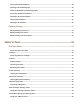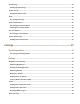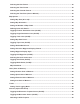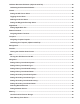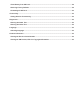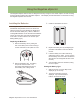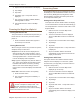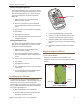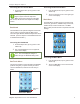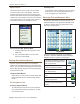Operating instructions
Using the Magellan eXplorist
Magellan eXplorist 510 / 610 / 710 User Manual 4
Accessing the OneTouch Menu
1. From the Map screen, tap any portion of the
visible map.
2. Tap on the OneTouch icon in the upper right
corner of the display.
Main Menu
The Main Menu provides access to waypoint tools,
track tools, geocaches, available maps, route tools,
address book, POI and media tools. The Main
Menu is also provides access to eXplorist Tools and
settings.
Accessing the Main Menu
1. From the Map screen, tap any portion of the
visible map.
2. Tap on the Main Menu icon in the lower left
corner of the display.
Accessing the Four Corner Menu
1. From the Map screen, tap any portion of the
visible map.
Note: Tap the map area, do not slide your
nger or stylus across the map area.
Sliding across the map brings up the Map
Pan screen, discussed in the chapter on the Map
screen.
Dashboard
The Dashboard is an optional navigation screen that
can be used in conjunction with the Map screen.
There are eight different dashboard styles that can be
selected. (See the chapter on the Dashboard screen
for additional information.)
Accessing the Dashboard
1. From the Map screen, tap any portion of the
visible map.
2. Tap on the Dashboard icon in the upper left
corner of the display.
Note: The icon displayed changes to
reect the type of dashboard being used.
OneTouch Menu
The OneTouch Menu is a special feature of Magellan
products that gives you quick and easy access to
common destinations, searches or tools that you
dene.
OneTouch Menu
Edit Menu
Items
Main Menu