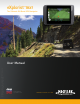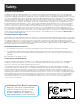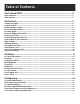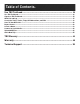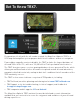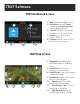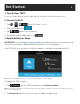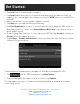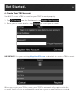User manual
Get Started.
3. Tap Install once the download is complete.
4. Tap Install again when you see a notification asking you if you want to install an
update to the existing application. Make sure that the NEW tab is selected (NOT the
ALL tab).
5. Wait a few minutes for the software update to install.
6. Tap Open once the app has finished installing.
7. Tap Start download when you see a notification that says “Magellan TRX needs to
download resources”. Make sure Download over Wi-Fi only is checked to ensure a
quick update speed.
8. Read the Magellan End-User License Agreement (EULA). Tap Accept to continue or
Decline to halt the update process.
9. Tap Settings > Product Information to make sure that your unit now has the latest
software version installed.
To download new map data when an update is available from Magellan GPS:
1. Tap from the TRX Dashboard > tap Map Update.
2. Tap the map update package listed in the menu > tap Update.
The map update may take 1-2 hours to finish downloading depending on network
connectivity speed.
Having issues with software or map updates? Get in touch with us:
Email: trxsupport@magellangps.com
Phone: 909-707-9971
Online: trxsupport.magellangps.com