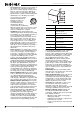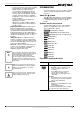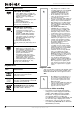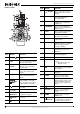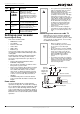User guide
6
NS-DRVCR DVD Recorder/VCR
www.insignia-products.com
Controls and connections
Front panel
3
4
2
1
5
6
17
16
15
7
8
9
10
11
12
14
13
Item Description Function
1Disc tray (DVD
deck)
Place a disc on the tray when it
opens.
2
DVD
button
Press to open or close the disc
tray.
3 Cassette
compartment
(VCR deck)
Insert the video cassette here.
4
VCR
button
Press to eject the tape in the
VCR deck.
5
POWER
button
Turns the recorder on and off.
6
(Play/Pause)
button
Press to start playback. When a
DVD or video cassette is
playing, press to pause
playback. Press again to
resume playback.
7
(STOP)
button
Press to stop the playback of
the DVD or video cassette.
8
(REC)
button
Press to start recording. Press
repeatedly to set the recording
time (duration).
9
CH or
buttons
Press to change the channels.
10 DUBBING
button
Press to copy a DVD to the
VCR (or video tape to a DVD).
The button lights when the
recorder is dubbing.
11 Display
window
Shows the current status of the
recorder.
lights when a disc is in
the DVD deck.
lights when the DVD deck
is selected.
lights when the recorder
is in play mode or flashes when
in search mode.
lights when the VCR deck
is selected.
lights when the recorder is
in timer recording or when a
timer recording is programmed.
lights when a video tape
is inserted in the VCR deck.
lights when the recorder
is recording.
lights to indicate PM time.
lights to indicate that TV
mode is active.
indicates total
playing time, elapsed time,
remaining time, or current deck
status.
12 Remote
sensor
Receives signals from the
remote control.
13 DVD/VCR
button
Toggles control between the
DVD deck and the VCR deck.
14 P/SCAN Sets the output resolution to
480p format for progressive
scan mode.
15 DV IN Connect the digital video output
of a digital camcorder to this
jack.
16 S-VIDEO Connect the S-Video output of
an external source (such as a
TV, monitor, or VCR to this jack.
Item Description Function
DVD
VCR
REC
PM
TV