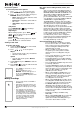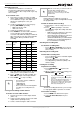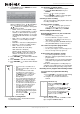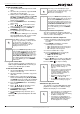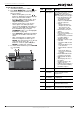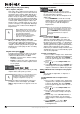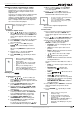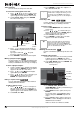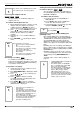User guide
29
NS-DRVCR DVD Recorder/VCR
www.insignia-products.com
Combining two chapters into one
Use this function to combine two adjacent
chapters into one.
To combine two chapters into one:
1 On the
Chapter List
menu, select the second
chapter of the two chapters you want to
combine, then press ENTER. The menu
options appear on the left side of the screen.
2 Press / to select Combine from the
options. The combine indicator appears
between the two chapters you want to
combine.
3 Repeat steps 1 - 2 to combine additional
chapters.
4 Press RETURN ( ) repeatedly to exit the
menu.
Overwriting a recording
To overwrite a new video recording on a
previously recorded title, follow these steps. This
feature is not available for DVD+Rs that always
record at the end of the Disc.
To overwrite a recording:
1 Select the input source you want to record
(TV channel, AV1-2, DV).
2 Press DISC MENU/LIST to display the
TITLE
LIST
menu.
3 Press / / to choose the title you
want to overwrite.
4 Press REC to start the overwrite
recording. Overwrite recording starts from
the start point of the title.
5 Press STOP ( ) to stop the overwrite
recording. The new title is created and the
updated menu is displayed.
Viewing the Title List menu displayed on other DVD
recorders or players
You can view the Title List menu displayed on
the other DVD player that is capable of playing
DVD+RW or DVD+Rs.
To view the Title List menu:
1 Insert a previously recorded DVD+R or
DVD+RW disc.
2 Press TITLE in Play mode or DVD tuner
mode. The
Title List
menu opens.
3 To play back a title, select the title you want,
then press ENTER or PLAY ().
Playing your recordings on other DVD players
(finalizing a disc)
Most regular DVD players can play finalized
discs recorded in Video mode, finalized DVD+R,
or DVD+RWs. A small number of players can
also play DVD-RWs recorded in VR mode,
finalized or not. Check the manual that came
with the other player to check what formats it will
play.
Finalizing “fixes” the recordings and editings in
place so that the disc can be played on a regular
DVD player or computer equipped with a suitable
DVD-ROM drive.
Finalizing a Video mode disc creates a menu
screen for navigating the disc. The menu can be
accessed by pressing DISC MENU/LIST or
TITLE.
To finalize a disc, refer to “Disc Settings” on
page 16.
Note
You cannot select a dividing point less than
3 seconds from the end of the program.
Note
This function does not work if;
• There is only one chapter within the
title.
• You select the first chapter.
• Two chapters are created by erasing a
part from an original title.
• Two chapters are created from
different titles.
• Two chapters are created by moving
an order from an original title.
Note
• This function is not available for a
protected title.
• If the overwrite is longer than the
recording length of the current title, the
next title is overwritten. If the next title
is protected, the overwriting stops at
the starting point of the title.
• If the selected title’s recording length is
less than 10 seconds, the next title is
overwritten. But if the next title is
protected, overwriting stops.
-RW
VR
+RW
+R
+RW
Tip
You can remove the Title List menu by
pressing STOP ().
Note
• Unfinalized DVD+RWs are playable on
regular DVD players.
• The edited contents of a DVD+RW
disc is compatible with regular DVD
players only after finalization.
• The edited contents of a DVD+R disc
is not compatible with regular DVD
players. (Hide, chapter combine,
added chapter mark, and so on.)
• How long finalization takes depends
on the type of disc being finalized, how
much is recorded on the disc, and the
number of titles on the disc.
+RW
+R