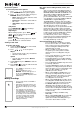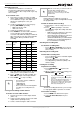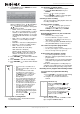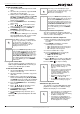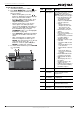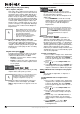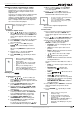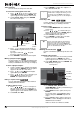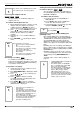User guide
28
NS-DRVCR DVD Recorder/VCR
www.insignia-products.com
Time searching
You can select the start point of the title.
To select the starting point of the title:
1 Press / / to choose a title on the
TITLE LIST
menu, then press ENTER. The
options appear on the left side of the menu.
2 Select Search, Time, then press ENTER.
The
Time
menu opens.
3 Press / to find the point at which you
want to start. The point increases 1 minute
per step.
If you press and hold / , the point
increases 5 minutes per step.
4 Press ENTER to start at the selected point.
Moving a playlist chapter
Use this function to re-arrange the playing order
of playlist chapters on the
Chapter List-Playlist
menu (not available if there is only one chapter).
To move a playlist chapter:
1 Select a chapter on the
Chapter List-Playlist
menu, then press ENTER. The menu options
appear on the left side of the menu.
2 Press / to select Move from Playlist
options, then press ENTER.
3 Press / / to choose the place you
want to move the chapter, then press
ENTER. The updated menu opens.
Hiding a chapter or title
You can skip playing chapters or titles without
deleting them from the disc.
To hide a chapter or title:
1 Press / / to choose a chapter or
title you want to hide on the
TITLE LIST
or
Chapter List
menu, then press ENTER. The
options appear on the left side of the screen.
2 Select Edit, then Hide.
3 Press ENTER to confirm. The chapter’s or
title’s thumbnail will dim.
Protecting a title
Use this function to protect against accidental
rerecording, editing, or deleting of the title.
To protect a title:
1 Press DISC MENU/LIST. The
TITLE LIST
menu opens.
2 Press / / to select the title you
want to protect, then press ENTER. Options
appear on the left side of the screen.
3 Select Protect from the options.
4 Press ENTER to confirm. The lock mark
appears on the title’s thumbnail.
Dividing one title into two
Use this command to split a title up into two new
titles.
To divide a title into two:
1 On the
Title List
menu, select a title you want
to divide, then press ENTER. The menu
options appear on the left side of the screen.
2 Select Edit, Divide, then press ENTER. The
Edit (Divide)
menu opens.
3 Use PAUSE, STEP, SEARCH, and
SLOW-MOTION to find the point at which you
want to divide the title.
4 Select Divide from the options, then press
ENTER.
To reset the point, select Cancel from the
options, then press ENTER. Repeat from
step 3.
5 Choose Done from the options, then press
ENTER to set the dividing point. The title is
divided into two new titles.
It takes as much as 4 minutes to divide.
Start time
Selected time
Selected point
Current
picture
End time
-RW
VR
+RW
+R
Tip
If you select a hidden chapter or title on the
TITLE LIST
or
Chapter List
menu, you can
show it by choosing Show on the options
menu. After that, you can see the chapter or
title.
Tip
If you select a title that has already been
protected on the Title List menu, you can
‘unprotect’ it by choosing the Unprotect
option from the Title List menu options, then
you can edit and delete the title.
+RW
+R
-RW
VR
+RW
Current picture
First title
thumbnail
Second
title
thumbnail