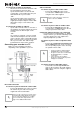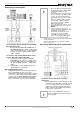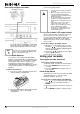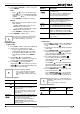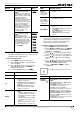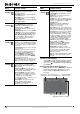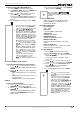User guide
17
NS-DRVCR DVD Recorder/VCR
www.insignia-products.com
Displaying disc information on screen
You can display various information about the
disc or tape loaded on screen. Some items can
be changed using the menu.
To display disc information on screen:
1 Press DISPLAY once to show current status.
Example: DVD-RW in VR mode
2 Press DISPLAY again to show playback
information.
The items displayed differ depending on the
disc type or playing status.
3 Select an item by pressing / and
change or select the setting by pressing
/ .
For details about each item, see the tables on
“VCR playback options” on page 13 and
“Disc playback features” on page 13.
• Title—Current title (or track) number/total
number of titles (or tracks)
• Chapter—Current chapter number/total
number of chapters
• Time—Elapsed playing time
• Audio—Selected audio language (DVD
VIDEO only) or audio channel
• Subtitle—Selected subtitle
• Angle—Selected angle/total number of
angles
• Sound—Selected sound mode
Changing the TV audio channel
Some TV programs are broadcast with both a
main and a Secondary Audio Program (SAP).
You can change the TV audio.
To change the TV audio:
• Press AUDIO repeatedly to change between
the available TV audio options.
• STEREO+SAP Audio Signal
Stereo – SAP – Mono – Stereo
• STEREO Audio Signal
Stereo – L – R – Mono – Stereo
• SAP Audio Signal
Mono – SAP – Mono
• MONO Audio Signal
Mono
The current audio channel is displayed
on-screen.
• If SAP is selected, but there is no SAP
channel being broadcast, you still hear the
main audio (Mono or Stereo) channel.
• If the sound is poor quality when set to
Stereo, you can often improve it by
changing to Mono.
Special playback options
If a menu screen is displayed
In some cases, the disc menu might appear.
Press the
/ / buttons to select the
title/chapter you want to view, then press ENTER
to start. Press TITLE or DISC MENU/LIST to
return to the menu screen.
Time search
To start playing at a selected time on the disc:
1 Press DISPLAY twice during playback. The
time search box shows the elapsed playing
time.
2 Press / to select the time clock icon.
The time input box [-:--:--] appears.
3 Input the required start time in hours,
minutes, and seconds from left to right. If you
enter the wrong numbers, press
/ to
move curser to the wrong number. Then
enter the correct number.
4 Press ENTER to confirm. Playback starts
from the selected time.
Marker search
To enter a marker:
1 Press MARKER at the desired point on the
disc. The Marker icon briefly appears on the
TV screen.
2 Repeat to enter up to six markers.
To recall or clear a marked scene:
1 During disc playback, press SEARCH.
The
marker search menu appears on the screen.
2 Press / / to select a marked
scene that you want to recall or clear.
3 Press ENTER. Playback starts from the
marked scene.
- OR -
Press CLEAR and press
/ to select OK,
then press ENTER to delete marked scene
from the list.
4 To remove the Marker Search menu, press
RETURN ().
Camera angle
If the disc contains scenes recorded at different
camera angles, you can change to a different
camera angle during playback.
To change the camera angle:
1 Press DISPLAY, then select the Camera
Angle icon during playback.
2 Press
/ to select the angle you want.
Note that the number of the current angle
appears on the display.
3D surround sound
Your recorder can produce a 3D Surround sound
effect, which simulates multi-channel audio
playback from two conventional stereo speakers,
instead of the five or more speakers normally
required to listen to multichannel audio from a
home theater system.
To turn on 3D surround sound:
1 Press DISPLAY twice, then press / to
select the
sound icon.
2 Press / to select 3D SUR.
3 To turn off the 3D Surround effect, select
NORMAL
.
Note
If no button is pressed for 10 seconds, the
on-screen display disappears.
Tip
The Camera Angle icon is displayed on the
TV screen when alternate angles are
available.
DVD ALL
DivX
DVD ALL
DVD
DVD ALL
DivX