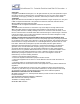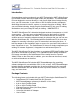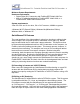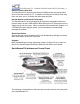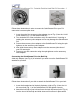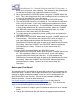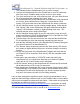User`s guide
QuickStream DV - Portable FireWire Hard Disk DV Recorder - 9
button for five seconds, then releasing. This indicates to the QuickStream
DV that we are going to tell it which file format to record in.
5. When you release the “RECORD” button, the green “POWER” button will
be lit. This is the QuickStream DV’s way of telling us that it is currently set
to record in the QuickTime (.mov) file format.
6. To change the file format, press and release the “RECORD” button.
7. The red “RECORD” button is now steadily lit. This indicates the Windows
AVI2 (.AVI) file format. If your video editing program utilizes this format
then simply wait a few moments. The QuickStream DV buttons will begin
to flash as the QuickStream DV saves this setting. When the “POWER”
and “RECORD” buttons are blinking simultaneously again, it is ready.
Continue on to the section titled “DV Recording.”
8. To further change the recorded file format, quickly press and release the
“RECORD” button.
9. Now both the red “RECORD” button AND the green “POWER” buttons are
continuously lit. This indicates the Canopus AVI2 (.AVI) file format. If
your video editing program utilizes this format then stop here. The
QuickStream DV buttons will begin to flash as the QuickStream DV saves
this setting. When the “POWER” and “RECORD” buttons are blinking
simultaneously it is ready. Continue on to the section titled “DV
Recording.”
10. Again quickly press and release the “RECORD” button.
11. Now both the red “RECORD” button AND the green “POWER” buttons are
off. This indicates the Raw DV (.dv) file format. If your video editing
program utilizes this format then stop here. In a few moments the
QuickStream DV buttons will begin to flash as the QuickStream DV saves
this setting. When the “POWER” and “RECORD” buttons are blinking
simultaneously it is ready. Continue on to the section titled “DV
Recording.”
Before your First Shoot!
The QuickStream DV was designed to work with nearly every DV camcorder on
the market today. However, due to slight differences in DV camcorders and DV
settings we highly recommend making a “test run” prior to shooting with the
QuickStream DV for the first time. This will ensure complete reliability and
flawless operation. Check our web site also at:
http://www.mcetech.com/quickstreamdv/support.html for there may be
instructions listed regarding your particular DV camcorder. Then follow these
steps to test the basic operations of the QuickStream DV:
1. Make sure there is a tape in your DV camcorder and turn it on to “camera”
mode.
2. Charge the QuickStream DV until the blue charging lamp has dimmed.