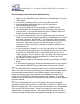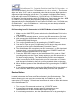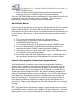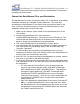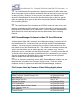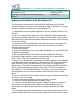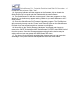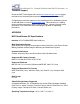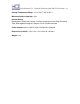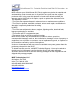User`s guide
QuickStream DV - Portable FireWire Hard Disk DV Recorder - 16
Media 100 Cinestream (Mac OS)
.avi (Standard AVI2)
Avid Xpress DV 3.0
Proprietary (OMF)
MacroSystem/Casablanca Standalone Editing
Station
.dv (Raw DV)
Updating the FirmWare of the QuickStream DV
The following are instructions for using the MCE QuickStream DV Firmware
Uploader program and firmware code on Windows 2000 or Windows XP systems
in order to update the firmware on your QuickStream DV.
1. Download the firmware updater application from the “Updates” section of the
web site.
2. Run the resulting "Setup" application. This will install the MCE QuickStream
DV Firmware Uploader program on your system. This will create a folder called
MCETechnologies with the actual updater application as well as create a shortcut
icon on your desktop.
3. Download the latest QuickStream DV firmware binary file on the right of this
web page. We recommend placing this file in the same folder as the MCE
firmware updater program.
4. Restart your system.
5. Attach the QuickStream DV to an available FireWire port on your Windows XP
or Windows 2000 system.
6. We recommend using the AC Adapter with the QuickStream DV when
performing firmware updates. Power the QuickStream DV on. Wait until the
green "Power" LED of the QuickStream DV goes solid.
7. Now click the "Safely Remove Hardware" icon which appears on the right side
of the Windows task bar and choose to "Safely remove MCE Technologies MCE
QuickStream DV IEEE 1394 SBP2 Device". Once done, a message should
appear saying "The MCE Technologies MCE QuickStream DV IEEE 1394 SBP2
Device can now be safely removed from the system." DO NOT PHYSICALLY
DISCONNECT THE QUICKSTREAM DV. The "Power" and "Record" lights on
the QuickStream DV may flash momentarily. Wait until they resume to solid
green.
8. Run the "QuickStream DV Firmware Uploader" program by double clicking the
shortcut icon on your desktop.
9. A window will appear indicating "Select Operation to Perform"
10. Click the "Upload / upgrade device firmware" button.
11. A browser window titled "Select Firmware Binary" will appear. Navigate to
the location of the updated firmware binary file (QSDV-2004xxxx.bin) you
downloaded and double click the file itself or highlight it and click the "Open"
button.
12. A warning may appear indicating that the selected firmware's name does not
match the board and are you sure you want to upload the firmware binary. This is