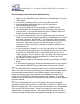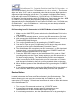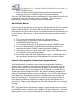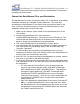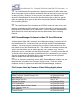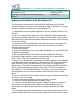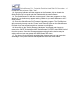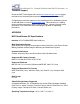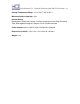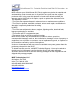User`s guide
QuickStream DV - Portable FireWire Hard Disk DV Recorder - 14
the battery’s output falls below a specific point, the QuickStream DV terminates
recording and powers down.
Connect the QuickStream DV to your Workstation
The QuickStream DV, when connected to a Mac, PC or standalone video editing
workstation functions as a standard FireWire hard drive. The video clips
recorded by the QuickStream DV are easily found in a particular folder on the
drive. Follow the instructions below to connect the QuickStream DV to your
workstation and find the recorded video clips:
1. Make sure the “Master” power switch on the QuickStream DV is in the
“On” position.
2. Connect the QuickStream DV to your computer’s
FireWire/IEEE1394/i.LINK port. You may see a blue LED light up. This
indicates that the QuickStream DV has sensed a power source and has
begun to charge its internal lithium-ion polymer battery.
3. Turn on the QuickStream DV by pressing the “Power” button.
4. The QuickStream DV recognizes your computer’s FireWire signal and its
icon soon mounts on your desktop (Mac) or can be found under “My
Computer” (Windows).
5. To find the video clips recorded by the QuickStream DV, users can
navigate to the “Movie” folder, then “Media” folder on the QuickStream DV
which is where the recorded clips are stored.
6. Mac OS X (10.2 or later) may launch StreamManager to preview, rename,
and move or copy clips on the QuickStream DV.
7. If you wish to disconnect the QuickStream DV from your workstation while
your workstation is still on, you must first “Eject” the QuickStream DV from
the workstation:
• PC Users click the “Device Eject” icon in the lower right hand
corner of your toolbar and then select “Stop MCE Technologies
MCE QuickStream DV IEEE 1394 SBP2 Device”. Then wait for a
message to appear which says “The MCE Technologies MCE
QuickStream DV IEEE 1394 SBP2 Device can now be safely
removed from the system.” Click OK, turn off the QuickStream DV
by pressing the “POWER” button, and disconnect the FireWire
cable from the unit.
• Mac Users highlight the QuickStream DV and select “Command-E”
(-E), or drag the QuickStream DV icon to the trash icon. When
the QuickStream DV’s icon disappears from the screen turn off the
QuickStream DV by pressing the “POWER” button and disconnect
the FireWire cable from the unit.