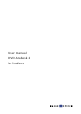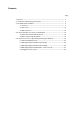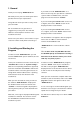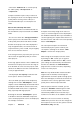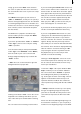User manual
6
7
3. The DVD-Arabesk 2 Menu
Now you see the “DVD-Arabesk 2” menu, which
is divided into three different blocks.
The buttons will be described in the order in
which they are used for the simple creation of
a DVD. You will also nd references to buttons
that are fully explained later in the text.
3.1 Creation
This section explains the three functions
contained in the block “Creation“. This block lets
you layout and create a DVD.
3.1 Creation: Add Film
(1) Clicking on the button “Add Film” causes a
window with several functions to be displayed:
• You can now specify the desired project you
would like to add. Clicking on the button “Select
project” causes project selection (similar to
“Project settings”) to be displayed, in which you
can select the desired lm or project.
You can see that the active project is the same
one you were last working on.
It is not necessary to enter “Project settings” in
order to change the project. This can be done
from the DVD menu.
Note: Only those projects marked with a white
point contain video material.
• You also see the information “Project length”,
which indicates the length of the inserted
project.
• You can specify the “Image quality” of the
project after conversion to the DVD standard by
clicking on the selection control.
There are Four levels available:
“Reduced”, “Normal”, “High” and “Maximum”.
The image quality is determined by the data
rate (level of compression)- the better the image
quality, the more memory is needed.
High or maximum quality will ll up the DVD
more quickly then normal or low quality.
“Reduced” image quality guarantees that you
can write more than two hours of video material
to the DVD. Of course, this results in somewhat
lesser image quality. The program will warn you
of this with an appropriate message.
“Normal” quality corresponds to the quality
usually to be found on commercial DVDs.
“High” image quality corresponds to the
demands made by the DVD standard on
playback devices. This video should be able to
be played back just as normal quality is.
The “Maximum” quality level makes full use of
the DVD standard. Not all DVD players support
this quality level. This may be the reason if your
video should icker or cause error messages.
Clicking on “Ok” displays an appropriate
warning message.