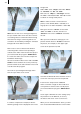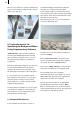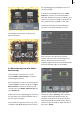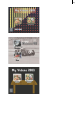User manual
22
23
Calculate the heading and create a scene from it,
so that the scene titled with “horizontal scroller”
is in the active frame of the scene bin.
Start “DVD-Arabesk 2” and click on “Edit
Menu”. Select the menu item “Background”,
and then select the function “Type” under
“Scene” and call up project selection with the
button “Select”. Conrm the activated project so
that the corresponding scene bin appears, and
conrm the selection of the previously created
scene by clicking on “Ok”.
Then set the function “Animated” under “Type”,
because using scrolled text - even if only for a
xed image - means that an animated scene is
being used!
Select the menu item “Title” and call up the
keyboard by clicking on the button “Text”.
Delete the existing text and conrm with “Ok”.
You do not yet see your new heading because it
is a scrolled text that is at the moment off-screen
to the right.
Insert your projects and create your DVD menu
by e.g. titling the projects or putting frames
around them, as described in Chapter 3.
When you calculate your DVD and play it in the
built-in player, you will see the heading moving
into the picture from the right.
If you take more than 15 seconds to activate
a lm in the DVD menu, the text will move
through the picture again, because the DVD
menu is played repeatedly.
Of course you can use supplementary programs
to modify the previously described titling.
For example, turning or self-changing
(morph technology) titles can be created with
ElasticDreams.
Tip: By using a title effect and with the help of
the “Scene” function you can put additional
text into the background menu. This is an ideal
way to display a box in the lower right corner
in which e.g. there is a reference to the lm
director.
5.2 Moving background with Liquid
Images
Create a black scene with a length of 10 seconds.
Insert the scene twice into the storyboard and
enter the menu “Transition effects”.
Select the effect Liquid Images, insert it and set
the effect length to 10 seconds.
Then set the effect options as follows: Select a
shimmering yellow as color, under “Material”
set “Liquid”, under “Effect” set the option “Big
Slider” and under “Select effect” set the mask
“Whirlwind”.