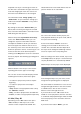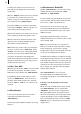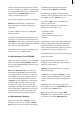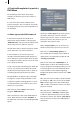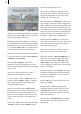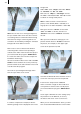User manual
12
13
keyboard so that you can change the name of
the lm that is activated in the upper list. Please
note that changing the name also causes the
lm name in the DVD menu to be changed!
The information elds “Image quality” and
“Audio mode” let you review the settings you
made in the window “Add Film”. They cannot
be changed.
By clicking on the button “Remove Film” you
delete (after a warning message) the selected
lm, so that the deleted lm is not written to the
DVD during the write process.
With the help of the up and down arrow keys
next to the “Remove Film”button, you can
change the sequence of the lms that have
already been added. To do this you activate a
lm in the upper list and then click on one of
the arrow keys. This moves the lm either up or
down one position in the list. In this way you can
maneuver the lms to the desired position .
Clicking on the Play button causes the activated
lm to be played. The following operating panel
appears:
With the button to the left you can move the
operating panel to the upper screen edge.
You can also see the time-code display and the
following ve functions (from left to right):
- “<” button to jump to the previous chapter
beginning.
- “>” button to jump to the next chapter
beginning.
- “Stop” button to stop playback and to call up
the “Film Info” window.
- “Play”, in order to playback the activated lm.
- “Pause”, in order to stop playback temporarily.
3.2 Info / Play: All
(5) Clicking on the “All” button calls up the
“Info” window, in which you can see the
contents on the compiled virtual DVD. This
virtual DVD exists on the hard disk but has not
yet been written to an actual DVD.
You can see the number of lm projects, the
total playback duration, the space used, and the
free space still remaining.
A click on the button “Create” causes the
settings you have made for the menu to be
created. This calculation duration depends on
the layout of the background. Moving material
of course requires more computing time.
After the settings have been created, if you click
on the Play button, the player is started and you
can play the DVD as it is momentarily dened.
Afterward you see the player menu displayed:
In the background you see your menu, in the
foreground an operating panel is displayed.
The arrow buttons combined in a cross serve to
navigate through the lms in the same manner
as a DVD remote. You can thus use these
buttons to move through the menu.
If you click either on the “Ok” button in the
middle or on the play button, then the selection
is conrmed and playback begins. After the DVD
has been played, you are returned to the main
DVD menu.
If you click on the button “Menu”, you are