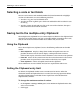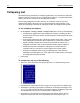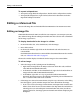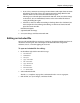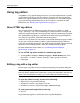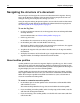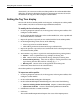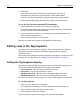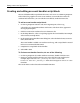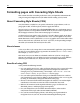User Guide
78 Chapter 6 Editing Pages
6 Click Finish.
If you imported a DTD file, HomeSite+ for Dreamweaver MX stores its
information in a VTML file in the /Extensions/Outline Profiles folder.
Otherwise, the selected VTML file is copied to /Extensions/Outline Profiles.
7 In the Outline Profiles dialog box, click Done. (There is no Cancel button.)
To use the Tag Tree with imported DTD information:
1 Open a document that adheres to a DTD that you imported.
If you imported multiple DTDs, HomeSite+ for Dreamweaver MX automatically
accesses the correct VTML information file.
2 On the Tag Inspector resource tab, in the top pane, select DTD Elements and
Entities from the drop-down list.
3 Select entities and elements in the Tag Tree.
Whatever you select in the Tag Tree is highlighted in the document.
Editing code in the Tag Inspector
Tag Inspector lets you edit code in a property sheet user interface that is similar to
the property sheets in Visual Basic and Delphi. Tag Inspector fully supports
ColdFusion Server.
You can also edit tag definitions from Tag Inspector; for example, to change the valid
attributes for a tag. For details, see “Working with tag definitions” on page 125.
Setting the Tag Inspector display
To control the order in which Tag Inspector displays attributes and scripting events,
select from the following toolbuttons in the Tag Inspector toolbar:
• Version Specific Sorts by language and browser version.
• Categorized Sorts by type and browser version.
• Alphabetically Z-to-A Sorts by name in descending alphabetical order.
• Alphabetically A-to-Z Sorts by name in ascending alphabetical order.
To resolve cross-browser and language issues, select Version Specific or Categorized.
To use Tag Inspector:
1 Click a tag in the Tag Tree or in the Editor.
The Tag Inspector tab displays a list of the attributes and values for the tag.
2 Click an attribute name, and enter or select a value.
3 Click outside the field for the attribute.
The new attribute or updated value appears in your code in the Editor.