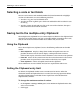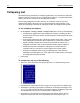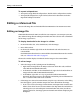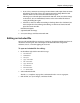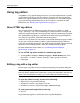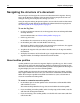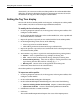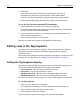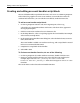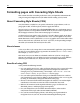User Guide
74 Chapter 6 Editing Pages
• If you always maintain your images in PNG format and export them to GIF or
JPG format, then select Always Use Source PNG in the drop-down list and
click Yes. Browse to the source PNG file and click Open.
The image you selected opens in Fireworks MX and, when you edit an image
in the future, you can immediately browse to the source PNG file without
seeing this dialog box again.
• Otherwise, select Ask When Launching in the drop-down list. Click No if you
want to open the selected image for editing, or click Yes to browse for and
open the source PNG file.
Fireworks MX opens.
3 (Optional) Edit the image.
4 Save your changes and close Fireworks MX.
Editing an included file
You can edit included files in certain tags. However, the referenced file must have an
absolute or relative path. You cannot open an included file from a logical file
reference, that is, a virtual mapping on the server.
To open an included file for editing:
1 In the Editor, right-click in one of these tags:
•
<cfinclude>
•
<cfmodule>
• <script>
•
<jsp:include>
•
<%@ include>
•
<jsp:forward>
• <vtinclude>
• <wizinclude>
• <!--#include>
2 Select Edit Include file.
The file,
src, template, or page that is referenced in the include tag opens.
3 Edit the file, save your changes, and close the file.