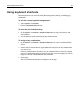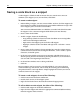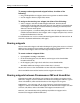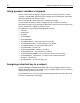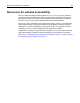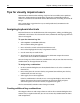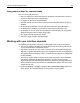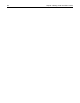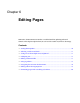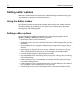User Guide
64 Chapter 5 Writing Code and Web Content
Using dynamic variables in snippets
You can add variables to snippets. Snippet variables take the same form as VTML
variables: $${VARNAME}. When you insert a snippet with a variable into a document,
HomeSite+ prompts you to enter a value.
You can also include a list of values for a variable; for example,
$${COLOR:Blue,Red,Green}. When a snippet with this variable is executed, a
drop-down list appears with the options (Blue, Red, Green) in the Value column. You
can use variables in a snippet for attribute values.
The following is a list of supported predefined variables:
• $${DATE}
• $${MONTH}
• $${TIME}
• $${DATETIME}
• $${DAYOFWEEK}
• $${CURRENTFILE} - Current file name (just the file)
• $${CURRENTFOLDER} - Current folder (just the folder)
• $${CURRENTPATH} - Current path (full file name)
• $${USERNAME} - Current user
• $${MONTHNUMBER} - Month as a number
• $${DAYOFMONTH} - Day of month as a number
• $${DAYOFWEEKNUMBER} - Day of week (the week starts on Sunday)
• $${DATETIME24} - DateTime24 - a 24 hour clock version of datetime.
• $${YEAR} - Current year.
• $${YEAR2DIGIT} - Current two digit year.
Assigning a shortcut key to a snippet
Open the Options > Customize dialog box and select the Snippet Shortcuts tab to
enable a keyboard shortcuts for a snippet. Select a snippet and press keys to enter the
combination in the box at the bottom.
If a combination is in use, the current command appears below the shortcut box. To
overwrite a combination, click Apply.