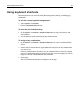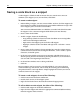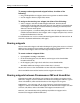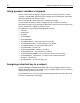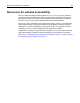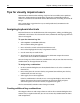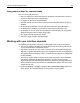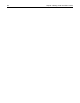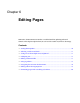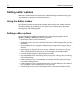User Guide
Saving a code block as a snippet 63
To manage code snippets and snippet folders, do either of the
following:
• Drag and drop folders or snippets to move or copy them to another folder.
• Use the snippets shortcut (right-click) menus.
To assign a shortcut key to a snippet, do either of the following:
• Select a snippet, and click the Edit Snippet toolbutton. Enter keyboard
combinations in the box and click Apply. You can view shortcuts associated with
each snippet in the Snippets resource window by checking the View Keyboard
Shortcuts context menu option.
• Open the Options > Customize dialog box and select the Snippet Shortcuts tab to
enable a keyboard shortcuts for a snippet. Select a snippet and press keys to enter
keyboard combinations in the box.
If a combination is in use, the current command appears below the shortcut box. To
overwrite a keyboard combination, click Apply.
Sharing snippets
You can share code snippets with other developers by giving them access to a shared
folder on your computer or on another network computer. Shared folders icons are
blue and shared snippets icons have blue angle brackets on them.
To create a shared snippets folder:
1Open Options > Settings > Locations.
2 In the Shared Snippets box, click Browse and navigate to the shared folder
location and click OK.
3 In the Snippets panel, right-click, and select Create Shared Folder.
The folder toolbutton changes color to show that it is shared.
Anyone with access to the shared folder can now add, edit, and delete snippets.
The shared folder icon and the brackets on the snippet icon are blue.
Sharing snippets between Dreamweaver MX and HomeSite+
If Dreamweaver MX is installed on your computer, the snippets tree appears in the
HomeSite+ Snippets resource window. The Dreamweaver Snippets node has a green
d icon. The folder is yellow and the brackets on the snippet icon are green.
In HomeSite+, you can insert, edit, or assign shortcuts to existing Dreamweaver
snippets as well as create folders and snippets in the Dreamweaver snippets tree. You
can view, edit, delete, and use the folders and snippets in Dreamweaver.
However, you cannot delete or drag and drop any folders or snippets in the
Dreamweaver Snippets folder in HomeSite+.