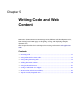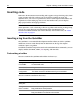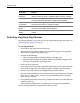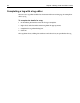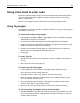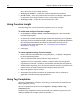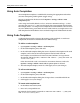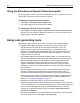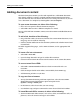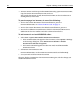User Guide
Adding document content 59
Adding document content
The default template contains just the code required for a valid HTML document.
This default template is stored as \Wizards\HTML\Default Template.htm below
your root directory. You can edit this file and save it to change its content. Or you can
save a document as a template by choosing File > Save as Template.
To open a new document, do either of the following:
• Press Ctrl+N to open the default document template.
• Select File > New to select a different template or a wizard.
You can add a link from an HTML, CFML, JSP or other HTML embedded document
to a URL.
To add a link, do either of the following:
• Drag a file from a Files tab to insert a link into the current HTML document, in an
image tag, or in an audio or video clip.
• Click the Anchor toolbutton on the Common QuickBar tab to define internal and
external links.
For other supported languages, such as WML and SMIL, use the appropriate link
syntax.
To insert a file into a document:
1 Select File > Insert File.
2 Open the drop-down Files of type list to filter file extensions.
3 Locate the file and click OK to insert the file contents in the current document.
To convert a text file to HTML:
1 Select File > Convert Text File and locate a local or remote file with a .txt
extension.
2 Click OK to open the file in the Editor, surrounded by basic HTML tags.
3 Add formatting or link to a style sheet.
To copy text from a browser:
1 To strip the HTML formatting code from copied text, select the Treat HTML
dropped from external application as plain text option in the
Options > Settings > Editor pane.
2 In the browser, select the text that you want to copy.
3 Use Windows copy and paste commands to enter the text block in the Editor.
To insert Microsoft Office content, do either of the following:
• To convert Microsoft Office content, such as lists, tables, and worksheet cells, to
plain text, select the content and copy it to the Editor.