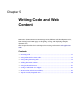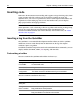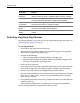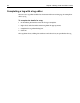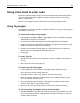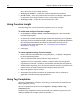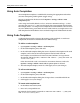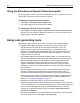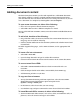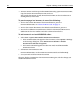User Guide
Using inline tools to enter code 55
Using inline tools to enter code
You have a number of tools to help you insert new code and to edit existing code as
you type. Each of these tools supports a distinct language element, such as tags,
objects, and functions.
You can set the options for these inline tools in the Settings dialog box (F8).
Using Tag Insight
Tag Insight lets you insert tag names, attributes, and values as you type, after typing a
start bracket (<) for a tag.
To enable and configure Tag Insight:
1Open Options > Settings > Editor > Tag Insight and select the Enable tag insight
and Enable tag insight tag List options.
2 Set how many seconds Tag Insight waits before displaying a list of options.
3 To add an item to the drop-down list of options that appears after typing < in the
Editor: Click Add, enter the item, and click OK.
4 To delete an item from the drop-down list: Click the item in the list and click
Delete. The item is immediately deleted from the list.
5 Click Apply.
To view a Tag Tip:
1 Position the cursor inside a tag and press F2 to see the attributes and values for
the tag.
2 Press the Esc key to close the pop-up.
To insert a tag with Tag Insight:
1 In the Editor, enter a start bracket (<) to display a drop-down list of tags.
Press the Esc key to close a drop-down list.
2 Scroll down the list, select a tag, and press Enter to insert the tag.
3 Press the spacebar to display the drop-down list of attributes for the tag, then
select an attribute and press Enter.
4 Press the spacebar again to display a drop-down list of known values for the
attribute, then select a value and press Enter.
5 Repeat the last two steps until you have entered every element for the tag.
To edit a tag using Tag Insight, do any of the following:
• To add an attribute — Position the cursor to the left of a tag end bracket (>) and
press the spacebar to display a drop-down list of attributes for the tag. Select an
attribute and press Enter.