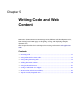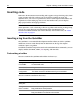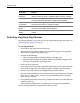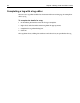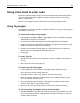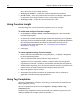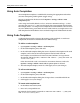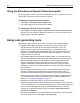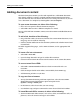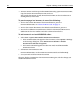User Guide
52 Chapter 5 Writing Code and Web Content
Inserting code
HomeSite+ for Dreamweaver MX coding tools support a range of writing styles, from
typing to point-and-click, and you can set the level of support you want: for
repetitive tasks, you can use its productivity tools to enter repeated code blocks and
required text; when coding tags that you are not familiar with, you can display
pop-up tips and lists of language elements.
Note
Some operations, such as browsing to files in tag editors and creating an image map,
refer to the current directory. For information about how HomeSite+ for
Dreamweaver MX determines the current directory with two Files tabs, see “A b o u t
the Files tabs” on page 42.
Inserting a tag from the QuickBar
The QuickBar is a customizable development toolbar. When you click a QuickBar
toolbutton, it inserts code directly into the document or, for tags that require
attributes, opens a tag editor.
In addition to toolbars for product tools and standard Windows commands, you can
display toolbars for HTML, CFML, JSP, scripting, and ASP code.
Customizing a toolbar
You can customize the QuickBar and toolbars in these ways:.
You can customize a toolbar in these ways:
To do this Do this
Change tab order
in QuickBar
Right-click QuickBar; select Organize QuickBar; use the arrows
to set the tab order
Move QuickBar Drag the double lines at the left end of the toolbar
Reset QuickBar
configuration
In Customize dialog box, Toolbars tab, click Reset to Defaults.
This does not remove toolbuttons that you have added.
To do this Do this
Display Customize
dialog box
Select Options > Customize.
Change order of
items in toolbar
In Customize dialog box, Visible Toolbars list, click a toolbar.
Drag toolbuttons and separators.
Add toolbutton In Customize dialog box, Visible Toolbars list, click a toolbar.
Drag a toolbutton from the list to the toolbar.